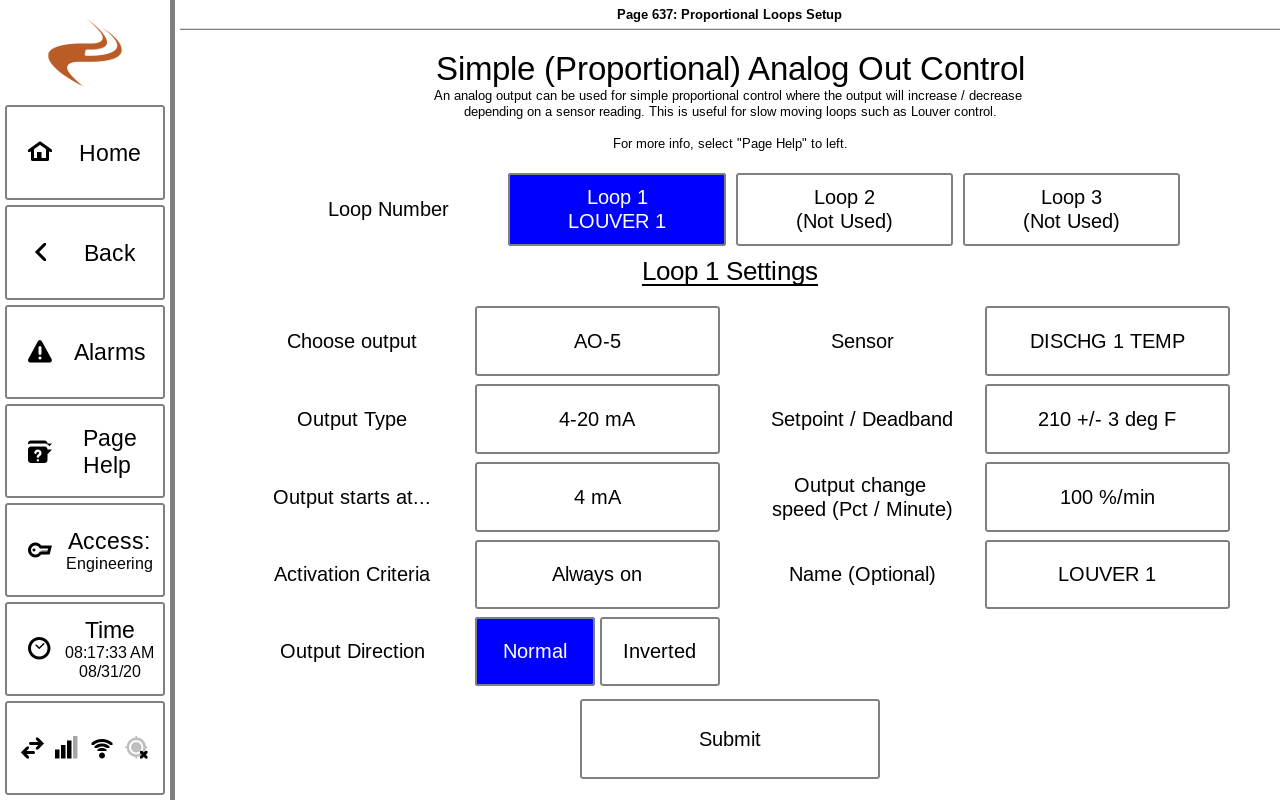Proportional Control Loops: Difference between revisions
Sean Sanders (talk | contribs) (Created page with "=== Overview === Starting with software version 1.38 on the DCT and 1732 on the Brain, the system features three proportional control loops that can be used for simple analog out controls from an input condition. These are similar to PID loops but cut out some unneeded options. These loops are useful for simpler and slow-moving control outputs such as a cooler louver. === Setup === Setup for a proportional control loop is found at Settings -> Brain -> Outputs Setup ->...") |
No edit summary |
||
| (2 intermediate revisions by 2 users not shown) | |||
| Line 1: | Line 1: | ||
=== Overview === | === Overview === | ||
Starting with software version 1.38 on the DCT and 1732 on the Brain, the system features three proportional control loops that can be used for simple analog out controls from an input condition. These are similar to PID loops but cut out some unneeded options. These loops are useful for simpler and slow-moving control outputs such as a cooler louver. | Starting with software version 1.38 on the DCT and 1732 on the Brain, the system features three proportional control loops that can be used for simple analog out controls from an input condition. These are similar to PID loops but cut out some unneeded options. These loops are useful for simpler and slow-moving control outputs such as a cooler louver. | ||
Note: A bug prevents these loops from working properly in Brain versions 1960-2560. If one of those versions are present then update to 2561 or newer. | |||
=== Setup === | === Setup === | ||
Setup for a proportional control loop is found at Settings -> Brain -> Outputs Setup -> Proportional Loops Setup. | Setup for a proportional control loop is found at Settings -> Brain -> Outputs Setup -> Proportional Loops Setup. | ||
[[File:PropCtl2.png]] | |||
There are three loops available. For any loop, select the loop and fill in the loop options. | There are three loops available. For any loop, select the loop and fill in the loop options. | ||
| Line 13: | Line 15: | ||
* Output Starts At...: This specifies the value of the output when the loop is inactive (see next item) | * Output Starts At...: This specifies the value of the output when the loop is inactive (see next item) | ||
* Activation Criteria: This setting controls when the loop starts changing the output. When the output is not active, the “Output starts at…” setting above will be present on the analog output. In many scenarios the loop can be always active, or it might be useful to have it come on after the unit starts or loads. | * Activation Criteria: This setting controls when the loop starts changing the output. When the output is not active, the “Output starts at…” setting above will be present on the analog output. In many scenarios the loop can be always active, or it might be useful to have it come on after the unit starts or loads. | ||
* Example: The “Output starts at…” setting is set to 20 mA and the “Activation criteria” settings is set to “0 seconds after engine starts”. In this case, the output will be 20mA when the engine is off and then as soon as the engine starts the loop will kick on and begin controlling based on the input reading. | ** Example: The “Output starts at…” setting is set to 20 mA and the “Activation criteria” settings is set to “0 seconds after engine starts”. In this case, the output will be 20mA when the engine is off and then as soon as the engine starts the loop will kick on and begin controlling based on the input reading. | ||
* Output Direction: In the normal direction, if the input is low the output will be decreased. The inverted type is opposite. | * Output Direction: In the normal direction, if the input is low the output will be decreased. The inverted type is opposite. | ||
* Sensor: Choose the sensor that is used as the input to drive the loop. For the louver example, this will be a discharge temp. | * Sensor: Choose the sensor that is used as the input to drive the loop. For the louver example, this will be a discharge temp. | ||
Latest revision as of 17:07, 5 December 2022
Overview
Starting with software version 1.38 on the DCT and 1732 on the Brain, the system features three proportional control loops that can be used for simple analog out controls from an input condition. These are similar to PID loops but cut out some unneeded options. These loops are useful for simpler and slow-moving control outputs such as a cooler louver.
Note: A bug prevents these loops from working properly in Brain versions 1960-2560. If one of those versions are present then update to 2561 or newer.
Setup
Setup for a proportional control loop is found at Settings -> Brain -> Outputs Setup -> Proportional Loops Setup.
There are three loops available. For any loop, select the loop and fill in the loop options.
- Choose output: Select the analog output that is going to the controlled item. If an expansion module is present the analog outs on the expansion module will be shown as well.
- Output Type: Choose the analog output type, voltage or current
- Output Starts At...: This specifies the value of the output when the loop is inactive (see next item)
- Activation Criteria: This setting controls when the loop starts changing the output. When the output is not active, the “Output starts at…” setting above will be present on the analog output. In many scenarios the loop can be always active, or it might be useful to have it come on after the unit starts or loads.
- Example: The “Output starts at…” setting is set to 20 mA and the “Activation criteria” settings is set to “0 seconds after engine starts”. In this case, the output will be 20mA when the engine is off and then as soon as the engine starts the loop will kick on and begin controlling based on the input reading.
- Output Direction: In the normal direction, if the input is low the output will be decreased. The inverted type is opposite.
- Sensor: Choose the sensor that is used as the input to drive the loop. For the louver example, this will be a discharge temp.
- Setpoint / Deadband: Set the target reading for the sensor. When the sensor reading is below [SP - Deadband] the output will change in one direction. If the sensor reading is above [SP + deadband] the output will change in the opposite direction. The actual directions moved depends on the output direction setting.
- Output change speed: This controls how fast the output changes in pct / minute. For example, if set to 100%/m then in one minute the output can go from low to high. If set to 1,000%/m the output can change from low to high in 6 seconds.
- Name: Giving the loop a name, such as 'LOUVER STG 1' will help elsewhere in the system
Select ‘Submit’ when all settings are confirmed. If you need to remove a previously used loop, select the ‘choose output’ option then ‘clear’. When you submit this will remove the loop since it is no longer assigned to an output.
Gauge
There is a new gauge option to show the status of a proportional loop. In the normal gauge setup under “Other”, there are options for “Prop. Control X Status”. This will add a gauge showing the current input and output status of the loop.