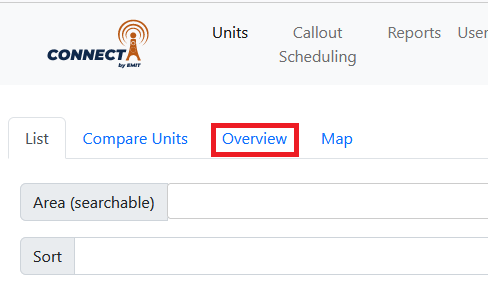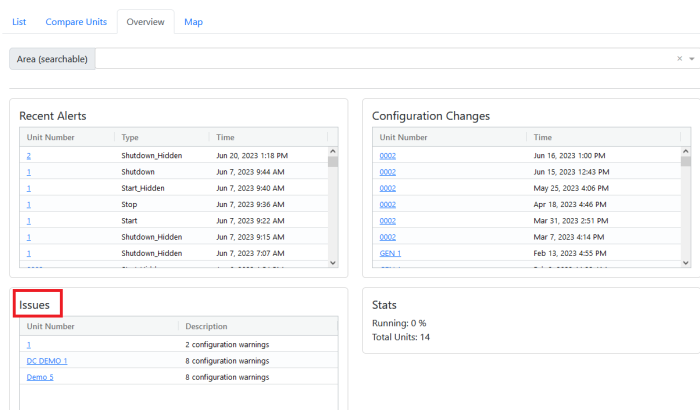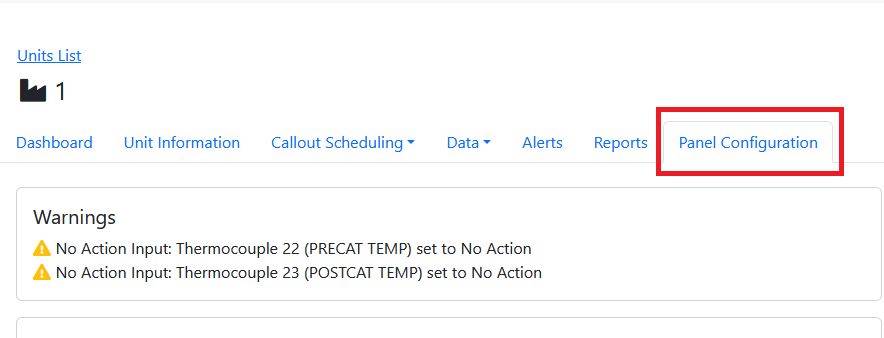Viewing Brain Configuration Warnings: Difference between revisions
No edit summary |
|||
| (6 intermediate revisions by the same user not shown) | |||
| Line 1: | Line 1: | ||
==Overview== | ==Overview== | ||
DCT Panels that are actively on telematics will send the Brain (annunciator) configuration file once a day. This has several uses, including retrieving backups and viewing setpoint changes. Additionally, the site will generate warnings when configuration values are potentially | DCT Panels that are actively on telematics will send the Brain (annunciator) configuration file once a day. This has several uses, including retrieving backups and viewing setpoint changes. Additionally, the site will generate warnings when configuration values are potentially out of range so that they can be reviewed. This page discusses how to find the warnings and what causes a warning. | ||
==Viewing Warnings== | ==Viewing Warnings== | ||
Normally the home page on [https://data.emittechnologies.com/ Connect] starts at Units - List. Select the "Overview" tab on the lower section to go to the overview section instead. | Normally the home page on [https://data.emittechnologies.com/ Connect] starts at Units - List. Select the "Overview" tab on the lower section of the Units page to go to the overview section instead. | ||
[[File:Connect unit overview highlight.png|border]] | [[File:Connect unit overview highlight.png|border]] | ||
This will go to some unit summary information. The lower left box will show units with configuration warnings. | This will go to some unit summary information. The lower left '''Issues''' box will show units with configuration warnings. Note that if an area filter is active in the dropdown at the top the page it will cause the list to be filtered to only show units in that area. | ||
[[File:Connect unit issues.png|border|700px]] | [[File:Connect unit issues.png|border|700px]] | ||
From | From the issues box, select a unit number with a warning to jump to that unit's dashboard. Then, select the "Panel Configuration" tab along the top to see the units configuration warnings. | ||
[[File:Connect unit warning.png|border]] | [[File:Connect unit warning.png|border]] | ||
==Warning Logic== | |||
The site uses built-in thresholds and rules to generate warnings. In some cases a unit warning may not be relevant to that unit, which is why the warning is meant to trigger a review. The current logic is: | |||
*Warn if a suction or discharge pressure input has a low kill of 0 | |||
*Warn if a suction or discharge pressure input has a high kill equal to the high limit of the sensor (aka rolled out / would never hit the alarm) | |||
*Warn if oil pressure low kill is less than 20 psi | |||
*Warn if an oil pressure input is set to ‘no action’ | |||
*Warn if a discharge temp kill is higher than 325 | |||
*Warn if a catalyst temp kill is higher than 1300 | |||
*Warn if a catalyst temp alarm is set to no action | |||
*Warn if a comp oil temp kill is higher than 206 | |||
*Warn if a jacket water temp kill is higher than 225 | |||
Latest revision as of 16:32, 13 July 2023
Overview
DCT Panels that are actively on telematics will send the Brain (annunciator) configuration file once a day. This has several uses, including retrieving backups and viewing setpoint changes. Additionally, the site will generate warnings when configuration values are potentially out of range so that they can be reviewed. This page discusses how to find the warnings and what causes a warning.
Viewing Warnings
Normally the home page on Connect starts at Units - List. Select the "Overview" tab on the lower section of the Units page to go to the overview section instead.
This will go to some unit summary information. The lower left Issues box will show units with configuration warnings. Note that if an area filter is active in the dropdown at the top the page it will cause the list to be filtered to only show units in that area.
From the issues box, select a unit number with a warning to jump to that unit's dashboard. Then, select the "Panel Configuration" tab along the top to see the units configuration warnings.
Warning Logic
The site uses built-in thresholds and rules to generate warnings. In some cases a unit warning may not be relevant to that unit, which is why the warning is meant to trigger a review. The current logic is:
- Warn if a suction or discharge pressure input has a low kill of 0
- Warn if a suction or discharge pressure input has a high kill equal to the high limit of the sensor (aka rolled out / would never hit the alarm)
- Warn if oil pressure low kill is less than 20 psi
- Warn if an oil pressure input is set to ‘no action’
- Warn if a discharge temp kill is higher than 325
- Warn if a catalyst temp kill is higher than 1300
- Warn if a catalyst temp alarm is set to no action
- Warn if a comp oil temp kill is higher than 206
- Warn if a jacket water temp kill is higher than 225