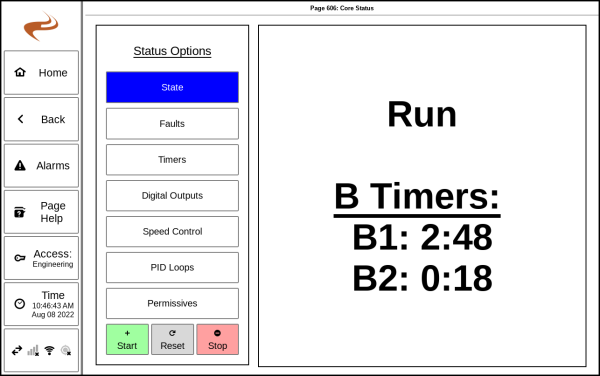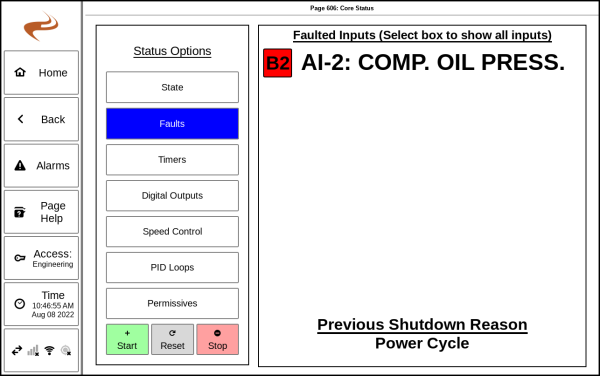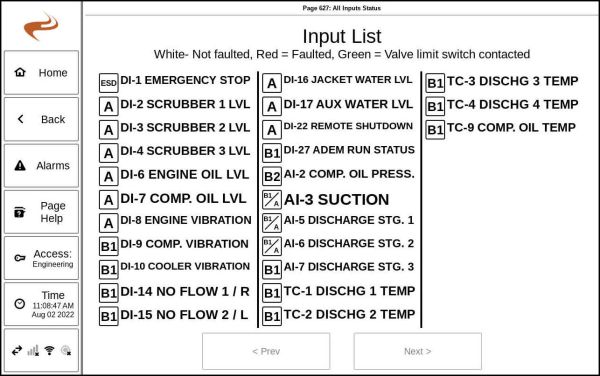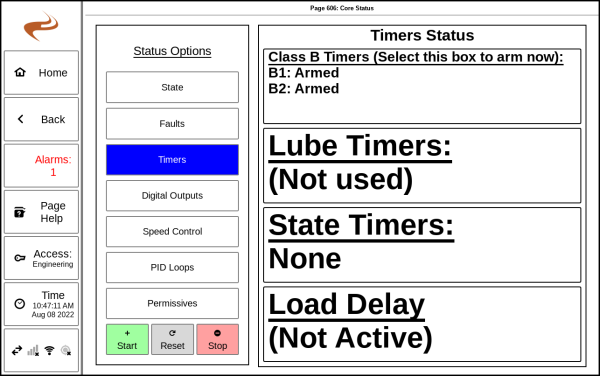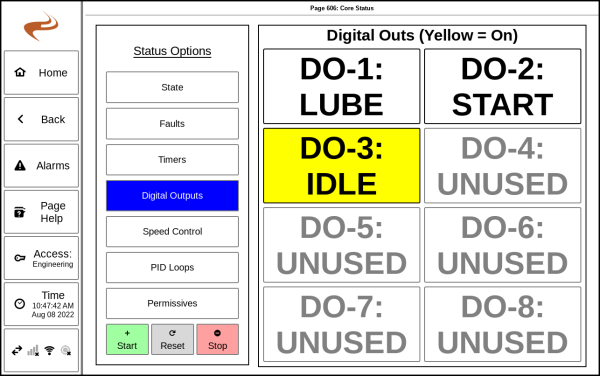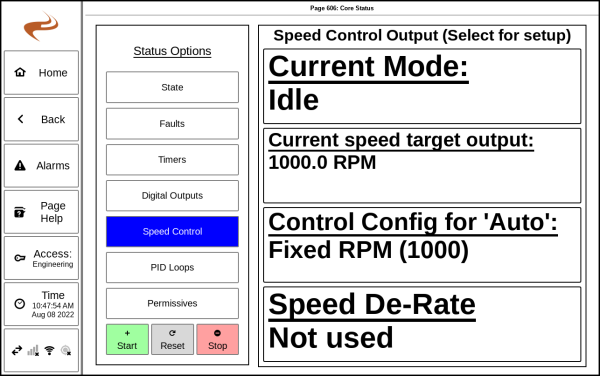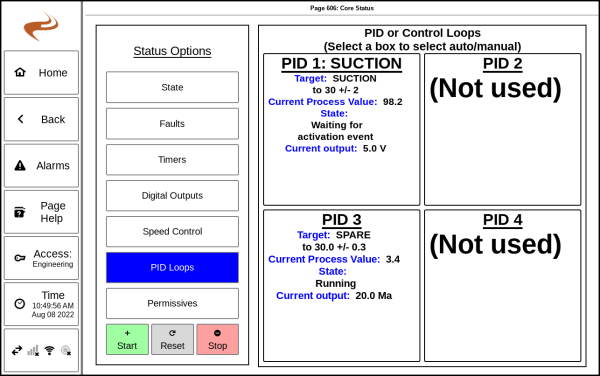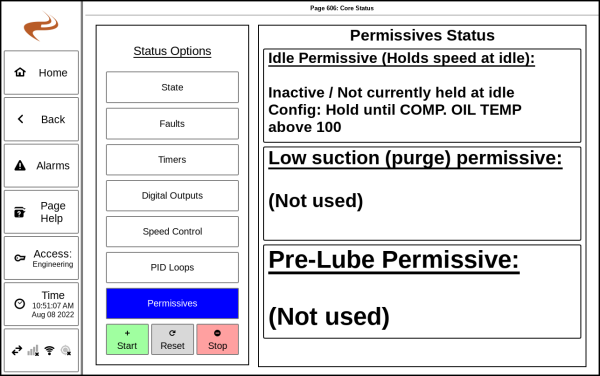Annunciator Fault & Output Status Screen: Difference between revisions
No edit summary |
|||
| Line 2: | Line 2: | ||
The Brain Fault / Output Status Screen is used to see the status of various parts of the Brain. This page is reached by pressing the "Brain State" button in the bottom-right of the home page. | The Brain Fault / Output Status Screen is used to see the status of various parts of the Brain. This page is reached by pressing the "Brain State" button in the bottom-right of the home page. | ||
On an EIM there is a very similar page that is reached by selecting the left status box of the Annunciator home page. | |||
The status categories on the left of the screen can be selected to change between views on the right side of the screen. Each option is shown in sections below. | The status categories on the left of the screen can be selected to change between views on the right side of the screen. Each option is shown in sections below. | ||
Latest revision as of 21:29, 21 July 2023
Overview
The Brain Fault / Output Status Screen is used to see the status of various parts of the Brain. This page is reached by pressing the "Brain State" button in the bottom-right of the home page.
On an EIM there is a very similar page that is reached by selecting the left status box of the Annunciator home page.
The status categories on the left of the screen can be selected to change between views on the right side of the screen. Each option is shown in sections below.
State
The State tab shows the current state of the Brain along with some details of operation for the current state, such as timer countdowns or sub-state details. The 'Start'/'Reset'/'Stop' at the lower left of this page can be used the same as the panel buttons.
Faults
The Faults tab shows which inputs are currently faulted. This tab can be used to test inputs or see which faults are pending before starting. In general there will be some B1/B2/C faults active when starting up.
The right box can be selected while in this tab to go to the "All inputs status" page. This page shows every input and if it is currently faulted. This page can be useful for testing.
Timers
The timers tab shows the status of some timers- The class B timers, lube timers, state timers, and load delay timer. If any are counting down it will be shown here.
The B timers box can be selected to arm the B timers immediately if they are counting down.
Digital Outputs
The digital output status tab shows each digital output and if it is currently on or off.
Speed Control
The speed control status tab shows the current mode, output value, and other items for speed control output. The right section of this tab can be selected to go to speed control setup.
PID Loops Status
The PID tab shows the status of the PID loops. Each loop will show its configured target, current value, state, and current output command.
Any loop box can be selected to go to the PID status page for that loop.
Note that if the 5th PID loop is not used then only four boxes are shown on this tab, but if the 5th loop is used then five boxes will be shown.
Permissives
The permissives tab shows the status of several permissives, if used.