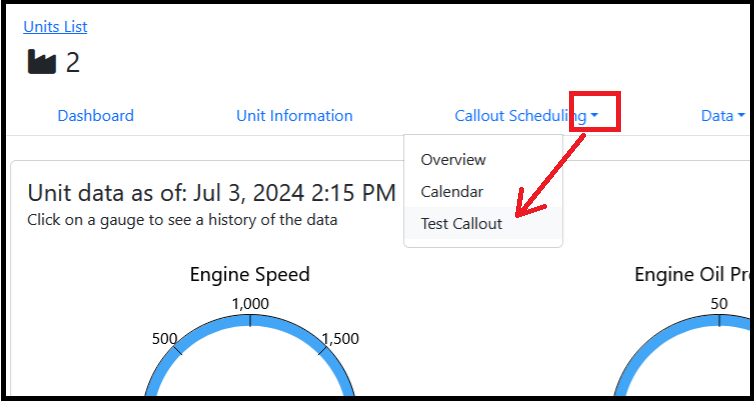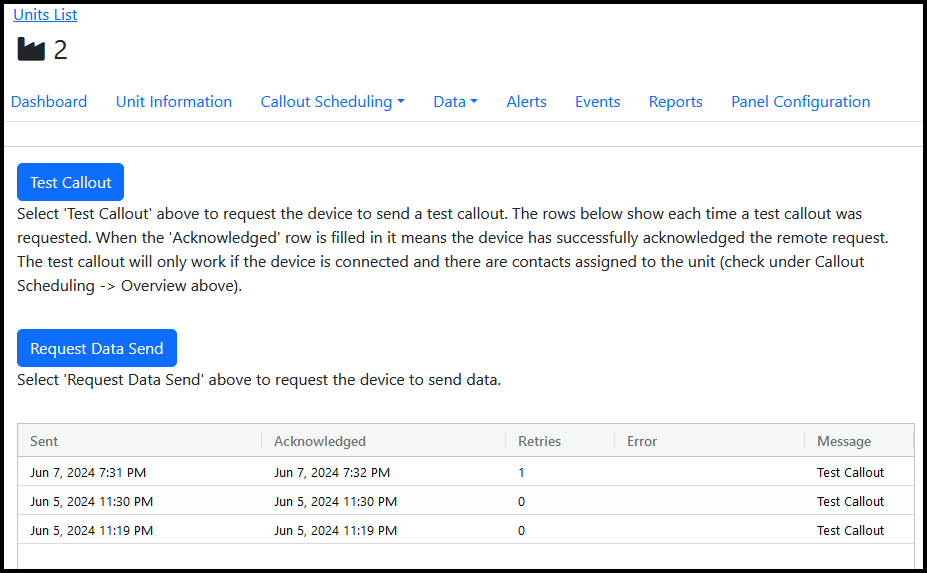Unit Test Callouts and Data Polls: Difference between revisions
(Created page with "== Overview == On the telematics portal you can send two types of test messages to a unit- request for test callout and request for immediate data send. These tests are found by selecting a unit then navigating to the "Callout Scheduling" dropdown followed by "Test Callout". File:Test callout1.png == Test Page == The test page has two test buttons and a list of messages that have been sent. File:Test msg list.png In the message list it will show a list of p...") |
|||
| Line 13: | Line 13: | ||
In the message list it will show a list of previous messages that have been sent to a device. Each row is one message. The "Sent" column shows the date and time the message was sent. The "Acknowledged" column will show the date and time the device (DCT or EDR) sent back a message saying that the original message was received. | In the message list it will show a list of previous messages that have been sent to a device. Each row is one message. The "Sent" column shows the date and time the message was sent. The "Acknowledged" column will show the date and time the device (DCT or EDR) sent back a message saying that the original message was received. | ||
The ''Test Callout'' button will request the unit to send a test callout. After it is | The '''Test Callout''' button will request the unit to send a test callout. After it is acknowledged you will find the test callout in the Alerts tab. Within a minute of the message acknowledgement the callouts should be received. Note that this still requires that the callout list is actually set up - see the "Callout Scheduling" - "Overview" tab to make sure the correct people can be notified. | ||
The | The '''Request Data Send''' button will tell the device to send data now rather than wait for the next 15-minute mark. After the message is acknowledged the "Dashboard" tab should show the latest data. Sometimes this takes and extra minute, so if it isn't showing immediate data try navigating to a different tab and back to "dashboard" after a minute. | ||
If the cell connection is good then either message type should take only a minute or two to complete. If the signal is spotty the server will keep retrying for a while, up to around 15 minutes total. | |||
Revision as of 18:53, 30 July 2024
Overview
On the telematics portal you can send two types of test messages to a unit- request for test callout and request for immediate data send. These tests are found by selecting a unit then navigating to the "Callout Scheduling" dropdown followed by "Test Callout".
Test Page
The test page has two test buttons and a list of messages that have been sent.
In the message list it will show a list of previous messages that have been sent to a device. Each row is one message. The "Sent" column shows the date and time the message was sent. The "Acknowledged" column will show the date and time the device (DCT or EDR) sent back a message saying that the original message was received.
The Test Callout button will request the unit to send a test callout. After it is acknowledged you will find the test callout in the Alerts tab. Within a minute of the message acknowledgement the callouts should be received. Note that this still requires that the callout list is actually set up - see the "Callout Scheduling" - "Overview" tab to make sure the correct people can be notified.
The Request Data Send button will tell the device to send data now rather than wait for the next 15-minute mark. After the message is acknowledged the "Dashboard" tab should show the latest data. Sometimes this takes and extra minute, so if it isn't showing immediate data try navigating to a different tab and back to "dashboard" after a minute.
If the cell connection is good then either message type should take only a minute or two to complete. If the signal is spotty the server will keep retrying for a while, up to around 15 minutes total.