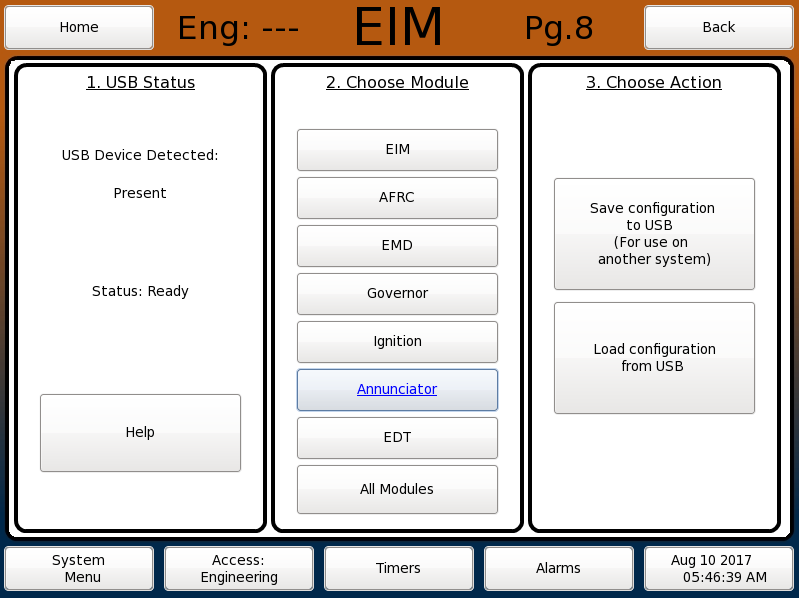EIM Config Files: Difference between revisions
From EMIT Controls
(Created page with "Configuration files are used to store the setup for a system, and there is one configuration file for each module. All configs are stored on the EIM, and the EIM will send setting changes to a module when needed. The "Config Files" page can be used to save or load settings from one EIM to another. ===Loading Config Files Onto An EIM=== *Insert a USB drive into a computer *Copy the config files onto the USB drive. The files will names that end with "_retention.cfg". *...") |
No edit summary |
||
| Line 11: | Line 11: | ||
*Navigate to "System Settings / Utilities" -> "Configuration Files" | *Navigate to "System Settings / Utilities" -> "Configuration Files" | ||
[[Config files.png]] | [[File:Config files.png]] | ||
*Select the module needed and select "Load from USB" | *Select the module needed and select "Load configuration from USB" | ||
===Saving=== | ===Saving=== | ||
| Line 22: | Line 22: | ||
*Navigate to "System Settings / Utilities" -> "Configuration Files" | *Navigate to "System Settings / Utilities" -> "Configuration Files" | ||
*Select "All modules" or a single module | *Select "All modules" or a single module | ||
*Select "Save to USB" | *Select "Save configuration to USB" | ||
===Troubleshooting=== | ===Troubleshooting=== | ||
Latest revision as of 20:35, 4 October 2022
Configuration files are used to store the setup for a system, and there is one configuration file for each module. All configs are stored on the EIM, and the EIM will send setting changes to a module when needed.
The "Config Files" page can be used to save or load settings from one EIM to another.
Loading Config Files Onto An EIM
- Insert a USB drive into a computer
- Copy the config files onto the USB drive. The files will names that end with "_retention.cfg".
- Do not put the files in a folder, they should go on the main part of the drive
- Insert the USB into the back of the EIM
- Navigate to "System Settings / Utilities" -> "Configuration Files"
- Select the module needed and select "Load configuration from USB"
Saving
To save the configuration files for another unit or for backup,
- Insert the USB into the back of the EIM
- Navigate to "System Settings / Utilities" -> "Configuration Files"
- Select "All modules" or a single module
- Select "Save configuration to USB"
Troubleshooting
- Make sure the USB drive has the file in the main directory
- Make sure the config file was not renamed
- If only Annunciator_retention is on the drive, make sure Annunciator is selected as the module, instead of All Modules
- The USB may need to be re-formatted. This can be done in the DCT with the DCT USB Format Tool. Note that after using this tool, the drive will be empty so the files will have to be copied onto the drive again. If a DCT is not available, this can be done with a normal computer by right clicking on the drive and selecting Format. Select "FAT" as the format type.