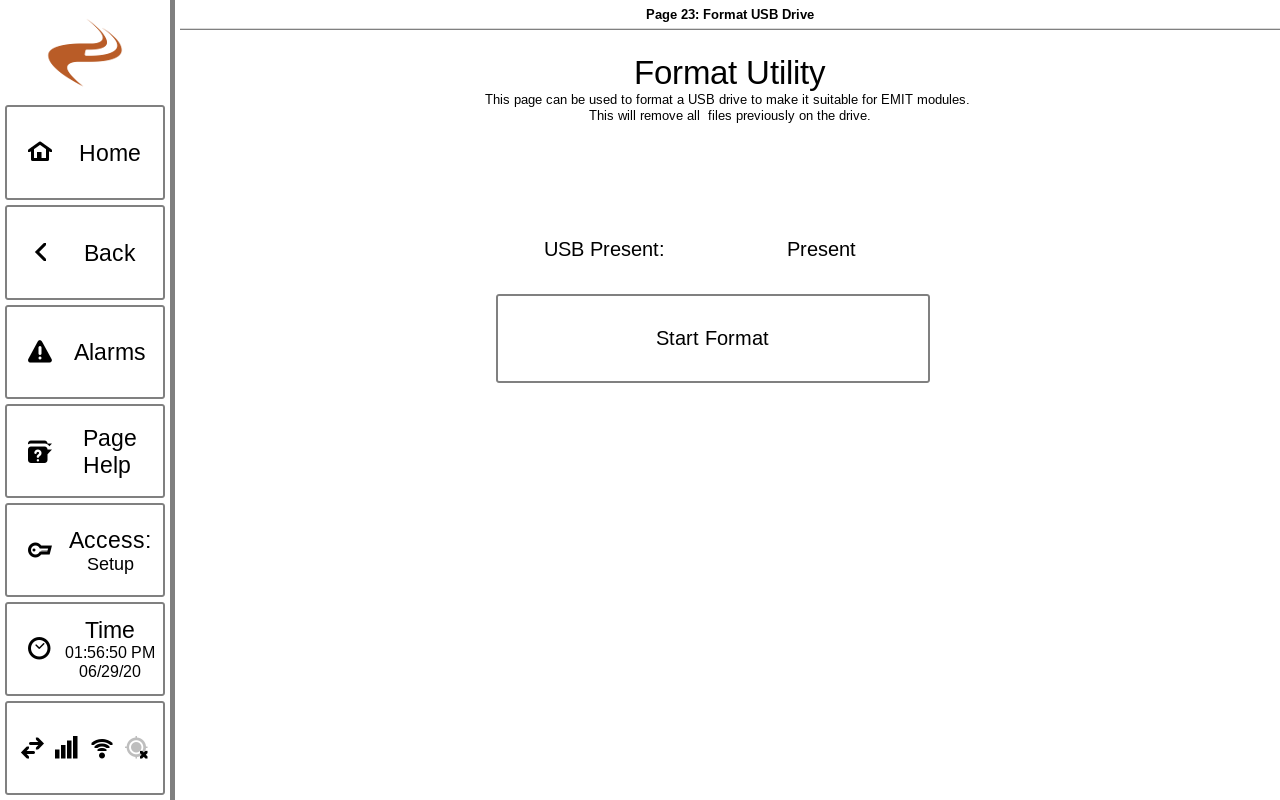DCT USB Format Tool: Difference between revisions
From EMIT Controls
Sean Sanders (talk | contribs) (Created page with "The DCT has a USB format tool that can be used to re-format and partition a USB drive. This will help make a drive compatible with all parts of the EMIT system. Warning: Formatting a drive will erase all files previously on the drive To use the tool, perform the following steps: # Enter the Setup or Engineering password under the 'Access' Menu # Navigate to 'Settings' -> 'System / Global Settings' -> 'Format USB Drive' # Put a USB drive in the back of the touchscreen...") |
Sean Sanders (talk | contribs) No edit summary |
||
| (3 intermediate revisions by 2 users not shown) | |||
| Line 9: | Line 9: | ||
# Put a USB drive in the back of the touchscreen | # Put a USB drive in the back of the touchscreen | ||
# Select 'Start Format' | # Select 'Start Format' | ||
# When complete, remove USB | # When complete, remove USB drive | ||
After formatting, the USB will be blank and can be used for downloading datalogs, configurations, uploading software updates, etc. | |||
[[File:DCT USB Format Tool.png]] | |||
[[Category:DCT]] | |||
Latest revision as of 17:36, 27 July 2022
The DCT has a USB format tool that can be used to re-format and partition a USB drive. This will help make a drive compatible with all parts of the EMIT system.
Warning: Formatting a drive will erase all files previously on the drive
To use the tool, perform the following steps:
- Enter the Setup or Engineering password under the 'Access' Menu
- Navigate to 'Settings' -> 'System / Global Settings' -> 'Format USB Drive'
- Put a USB drive in the back of the touchscreen
- Select 'Start Format'
- When complete, remove USB drive
After formatting, the USB will be blank and can be used for downloading datalogs, configurations, uploading software updates, etc.