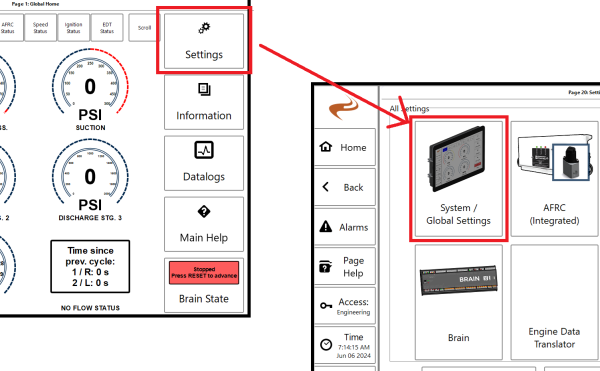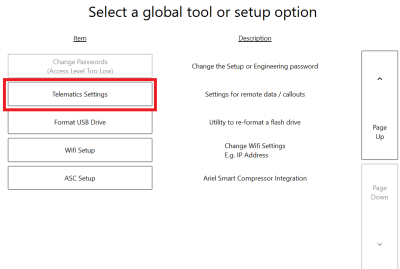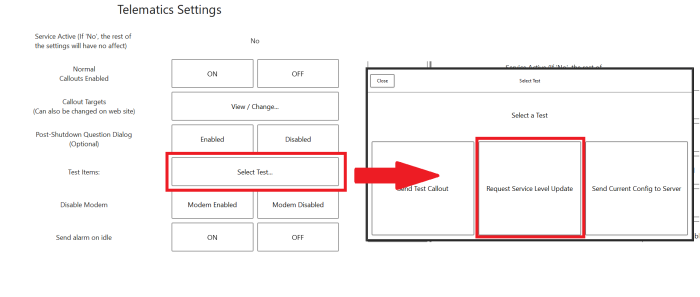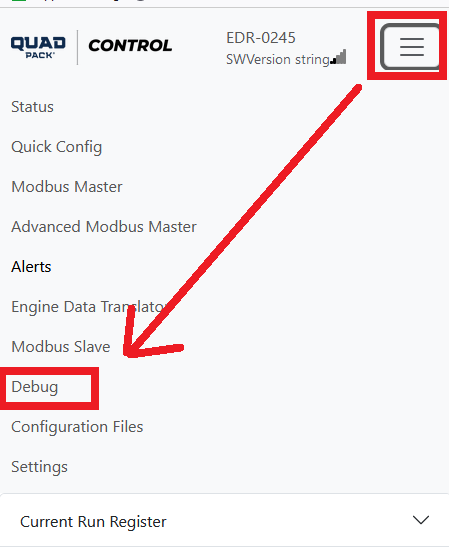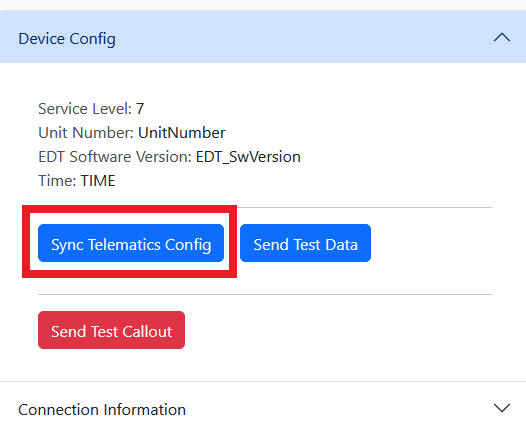Back Activation: Difference between revisions
(Created page with "In most cases when a device is activated a message is sent from the server to the device telling it to change its send settings. In some cases though the message can't be sent at the time, and a manual step is needed top pull the setting update in the other direction. An example case would be where a unit is set to active before the panel is powered up, and later it is powered and needs to be activated. The following shows how to request a service level update on a DCT...") |
|||
| (One intermediate revision by the same user not shown) | |||
| Line 1: | Line 1: | ||
In most cases when a device is activated a message is sent from the server to the device telling it to change its send settings. | In most cases when a device is activated a message is sent from the server to the device telling it to change its send settings. However, in some cases the message can't be sent at the time, and a manual step is needed top pull the setting update in the other direction. An example case would be where a unit is set to active before the panel is powered up, and later it is powered and needs to be activated. | ||
The following shows how to request a service level update on a DCT and EDR. Note that this assumes EMIT already set the service level to active. | The following shows how to request a service level update on a DCT and EDR. Note that this assumes EMIT already set the service level to active. | ||
| Line 11: | Line 11: | ||
2. Navigate to Settings -> System / Global Settings | 2. Navigate to Settings -> System / Global Settings | ||
[[File:DCT Settings Ssytem.png]] | [[File:DCT Settings Ssytem.png|600px]] | ||
3. Go to "Page Down" then "Telematics Settings" | 3. Go to "Page Down" then "Telematics Settings" | ||
[[File:System tel.png]] | [[File:System tel.png|400px]] | ||
4. Hit "Select Test..." button, then "Request Service Level Update" | 4. Hit "Select Test..." button, then "Request Service Level Update" | ||
[[File:Svc update.png]] | [[File:Svc update.png|700px]] | ||
==EDR Procedure== | ==EDR Procedure== | ||
Latest revision as of 13:27, 6 June 2024
In most cases when a device is activated a message is sent from the server to the device telling it to change its send settings. However, in some cases the message can't be sent at the time, and a manual step is needed top pull the setting update in the other direction. An example case would be where a unit is set to active before the panel is powered up, and later it is powered and needs to be activated.
The following shows how to request a service level update on a DCT and EDR. Note that this assumes EMIT already set the service level to active.
DCT Procedure
0. If the DCT is not showing a cell connection, power cycle and wait a few minutes for signal strength to show up
1. Enter Setup or Engineering password
2. Navigate to Settings -> System / Global Settings
3. Go to "Page Down" then "Telematics Settings"
4. Hit "Select Test..." button, then "Request Service Level Update"
EDR Procedure
0. Connect to the EDR wifi console. See EDR_Wi-Fi_Console#Connecting
1. Along the top of the page or on the top main menu go to the "Debug" page
2. Open the "Device Config" dropdown and select "Sync Telematics Config"