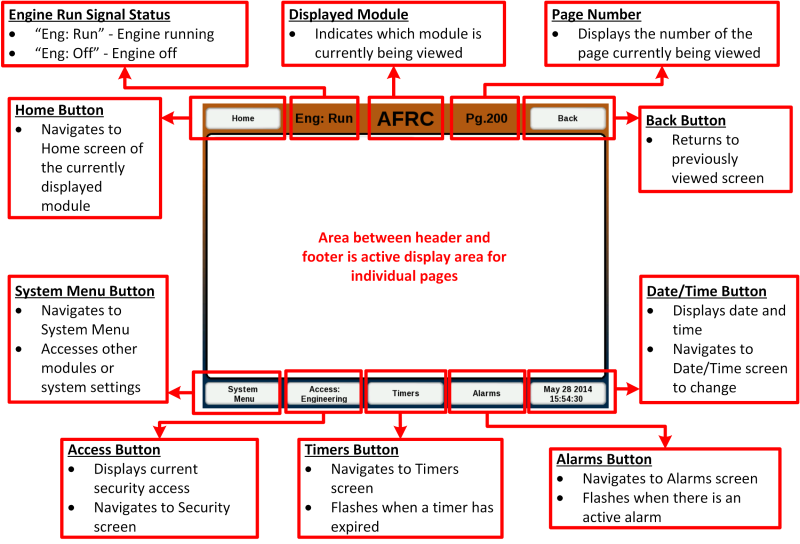EIM User Interference: Difference between revisions
From EMIT Controls
Sean Sanders (talk | contribs) No edit summary |
No edit summary |
||
| (One intermediate revision by one other user not shown) | |||
| Line 1: | Line 1: | ||
=== Display Contents And Operation === | |||
[[File:EIM Overview.png|800px]] | |||
==== Header ==== | ==== Header ==== | ||
| Line 32: | Line 32: | ||
Passwords are laser marked on the USB covers included with each system, or on a paper card. Please contact EMIT Technologies if you have lost or forgotten the passwords. | Passwords are laser marked on the USB covers included with each system, or on a paper card. Please contact EMIT Technologies if you have lost or forgotten the passwords. | ||
Latest revision as of 17:10, 4 August 2022
Display Contents And Operation
Header
- “Home” button – Navigates to home screen of currently viewed module
- “Eng” label – Indicates if valid run signal from the engine is present (“Eng: Run”) or not present (“Eng: Off”)
- Current module label – Displays the module associated with the currently viewed screen
- “Pg.” label – Displays page number associated with currently viewed screen
- “Back” button – Navigates to the previous screen
- “System Menu” button – Navigates to System Menu screen (Pg. 0)
- “Access:” button – Displays current security access level and navigates to Security Access screen (Pg. 1) to change security level
- “Timers” button – Navigates to Timer Management screen (Pg. 20) and flashes when any timer(s) require attention
- “Alarms” button – Navigates to Alarms screen (Pg. 40) and flashes when there is an active alarm
- Date/Time button – Navigates to the Date/Time screen (Pg. 2) to modify the date and time
Display Active Area
Displays content for the specific screen being viewed
Security Access
The active security access is displayed in the “Access:” button in the footer of the display. To change the security access mode, select the “Access:” button and input the password of the desired security using the keypad. Available security levels include:
Operator – Limited access to system features. No adjustments can be made.
Setup – Access to most system features and settings.
Engineering – Access to all system features including advanced adjustments.
Passwords are laser marked on the USB covers included with each system, or on a paper card. Please contact EMIT Technologies if you have lost or forgotten the passwords.