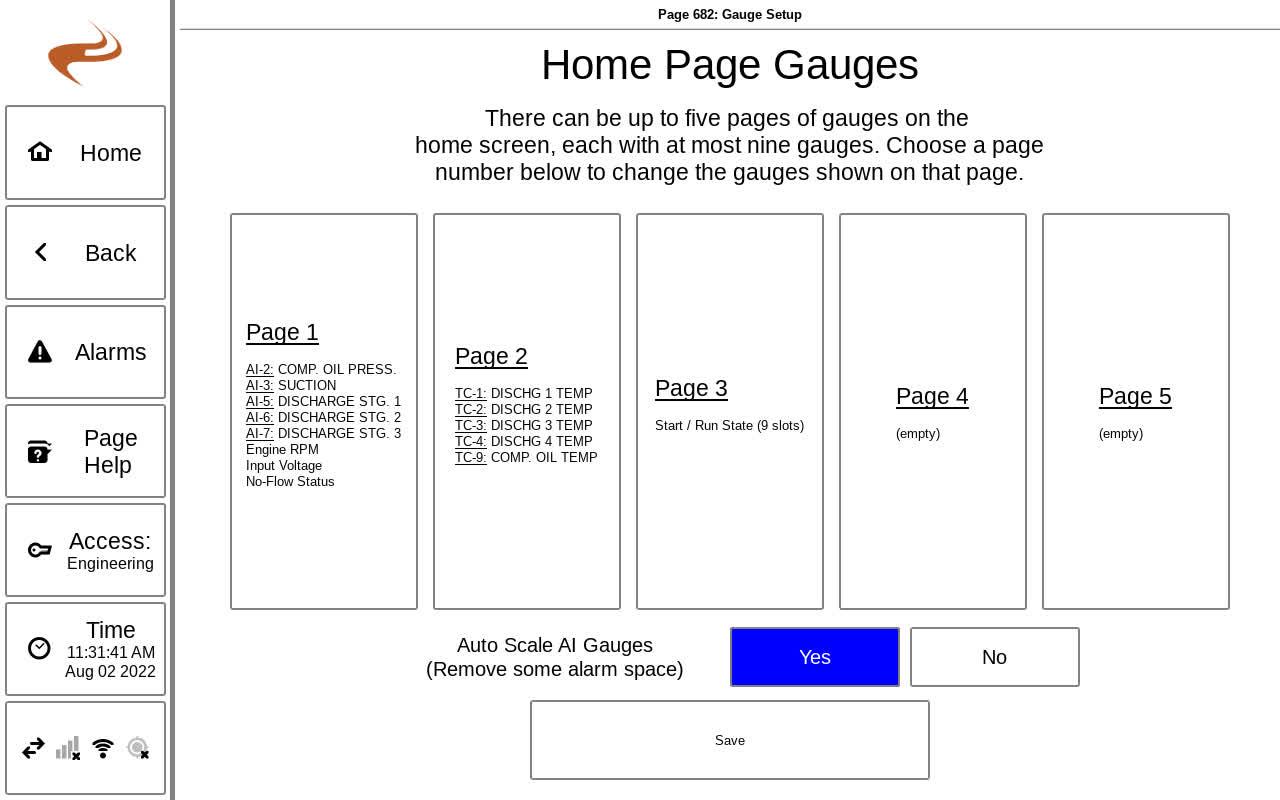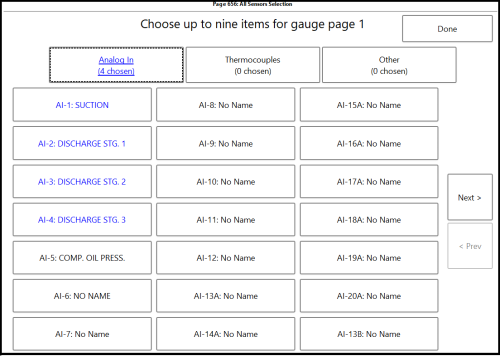Annunciator Setup - Home Page Gauges: Difference between revisions
Sean Sanders (talk | contribs) No edit summary |
|||
| (One intermediate revision by the same user not shown) | |||
| Line 1: | Line 1: | ||
The gauges on the | The gauges on the Brain home screens can be changed to show the most relevant sensors. Up to nine gauges can be shown at a time, and up to five “sets” of gauges can be enabled. To change the gauges shown, the Home Page Gauge Selection page is used, which is reached from Settings -> Brain -> Gauges Setup. | ||
[[File:Home Page Gauges.jpg]] | [[File:Home Page Gauges.jpg]] | ||
| Line 5: | Line 5: | ||
''Home Page Gauge Selection Overview Page'' | ''Home Page Gauge Selection Overview Page'' | ||
The main gauge selection page shows an overview of the five available sets of home page gauges. In the above example the last | The main gauge selection page shows an overview of the five available sets of home page gauges. In the above example the last two sets are empty, so the home page will show only three tabs for the Brain. Selecting one of the five sets (pages) will bring up the All Sensors Selection screen to select the gauges for that page. | ||
[[File:Gauge-inputs.png|500px]] | |||
''Selecting the gauges for one tab'' | |||
The buttons at the top of the page can change the displayed items between Analog Inputs, Thermocouples, and Other items. On a given group of items, the items highlighted in blue are currently selected. Selecting a blue item will unhighlight it and remove it from the gauge set. Selecting an item in black will highlight it and add it to the gauge set. When finished, click “Done” to return to the previous page. If more than six items are enabled for that set, an error will be shown and some will have to be de-selected. | The buttons at the top of the page can change the displayed items between Analog Inputs, Thermocouples, and Other items. On a given group of items, the items highlighted in blue are currently selected. Selecting a blue item will unhighlight it and remove it from the gauge set. Selecting an item in black will highlight it and add it to the gauge set. When finished, click “Done” to return to the previous page. If more than six items are enabled for that set, an error will be shown and some will have to be de-selected. | ||
When complete on the main selection page, click “Save”. | When complete on the main selection page, click “Save”. | ||
==Special Gauges== | |||
There are many gauges listed under the "Other" category for special gauges that are not normal inputs. Some are listed below. | |||
*All cylinder temps (9 slots): This will show all the cylinder temps on one slide as a bar graph. This cannot be used on the same tab as anything else, since it uses the whole page. | |||
*Start / Run state (9 slots): This shows the startup progression and state of the Brain. This mostly duplicates information from the page under the Brain State button. This cannot be used on the same tab as anything else, since it uses the whole page. | |||
*AFRC or Gov Manifold pressure: This shows the manifold pressure from an EMIT module that is not the Brain/Annunciator | |||
*Screw load status: Shows the general state of the screw load/unload logic | |||
*No flow status: Shows the general no-flow status and number of seconds since last pulse | |||
*Valve status: Shows the status (both output and input) for a number of on/off valves, such as Bypass | |||
*Speed control status: Shows the status of the speed control analog output | |||
*PID status: Shows the status and current output of a PID loop | |||
*Leftover inputs: Uses an entire slide and shows all analog/thermocouple inputs not shown elsewhere with an up/down scroll. This may be required as the last page if more than 45 sensors are used. | |||
Latest revision as of 16:49, 13 July 2023
The gauges on the Brain home screens can be changed to show the most relevant sensors. Up to nine gauges can be shown at a time, and up to five “sets” of gauges can be enabled. To change the gauges shown, the Home Page Gauge Selection page is used, which is reached from Settings -> Brain -> Gauges Setup.
Home Page Gauge Selection Overview Page
The main gauge selection page shows an overview of the five available sets of home page gauges. In the above example the last two sets are empty, so the home page will show only three tabs for the Brain. Selecting one of the five sets (pages) will bring up the All Sensors Selection screen to select the gauges for that page.
Selecting the gauges for one tab
The buttons at the top of the page can change the displayed items between Analog Inputs, Thermocouples, and Other items. On a given group of items, the items highlighted in blue are currently selected. Selecting a blue item will unhighlight it and remove it from the gauge set. Selecting an item in black will highlight it and add it to the gauge set. When finished, click “Done” to return to the previous page. If more than six items are enabled for that set, an error will be shown and some will have to be de-selected.
When complete on the main selection page, click “Save”.
Special Gauges
There are many gauges listed under the "Other" category for special gauges that are not normal inputs. Some are listed below.
- All cylinder temps (9 slots): This will show all the cylinder temps on one slide as a bar graph. This cannot be used on the same tab as anything else, since it uses the whole page.
- Start / Run state (9 slots): This shows the startup progression and state of the Brain. This mostly duplicates information from the page under the Brain State button. This cannot be used on the same tab as anything else, since it uses the whole page.
- AFRC or Gov Manifold pressure: This shows the manifold pressure from an EMIT module that is not the Brain/Annunciator
- Screw load status: Shows the general state of the screw load/unload logic
- No flow status: Shows the general no-flow status and number of seconds since last pulse
- Valve status: Shows the status (both output and input) for a number of on/off valves, such as Bypass
- Speed control status: Shows the status of the speed control analog output
- PID status: Shows the status and current output of a PID loop
- Leftover inputs: Uses an entire slide and shows all analog/thermocouple inputs not shown elsewhere with an up/down scroll. This may be required as the last page if more than 45 sensors are used.