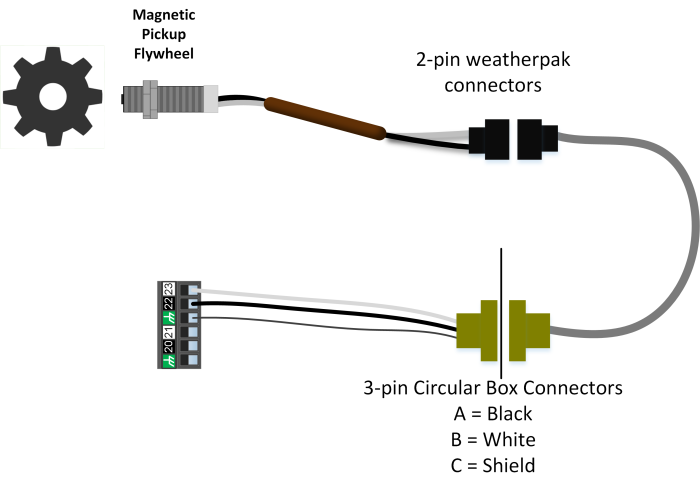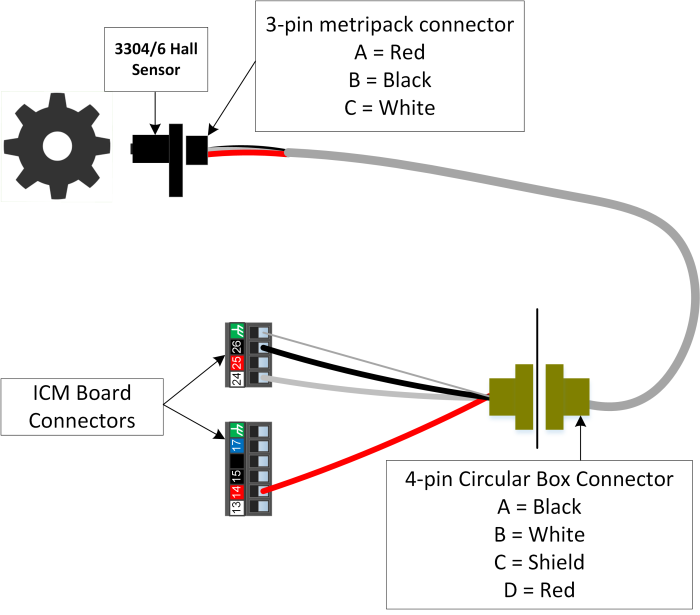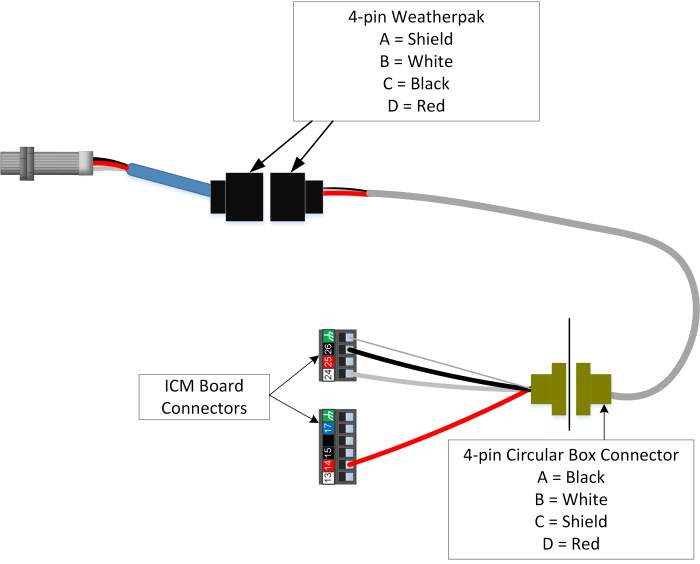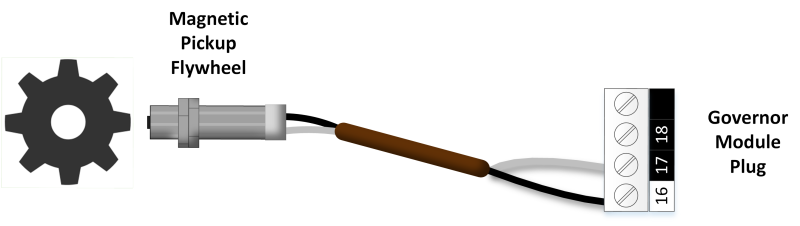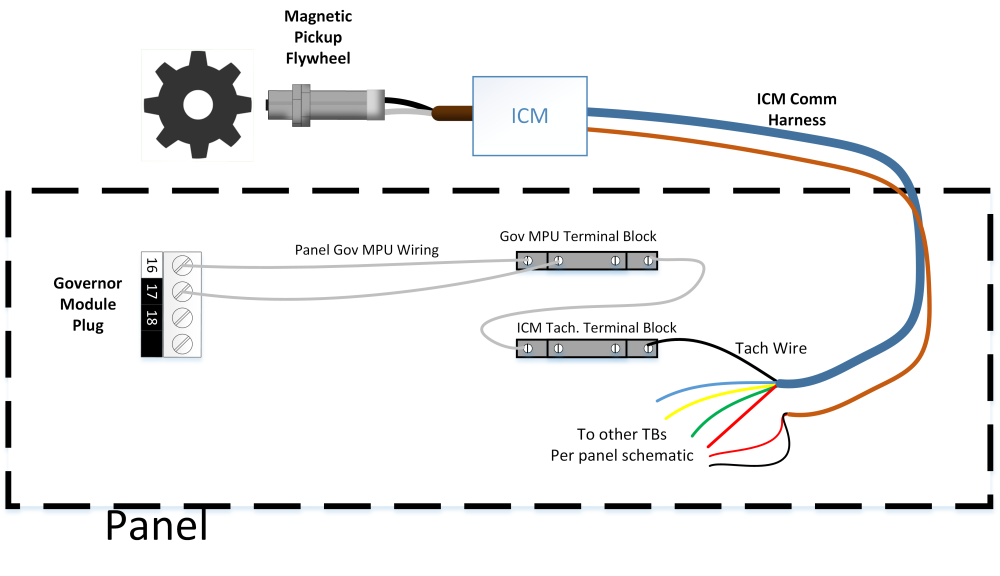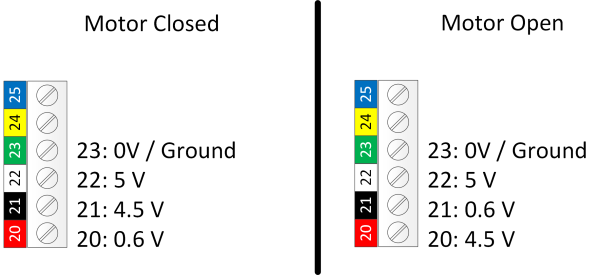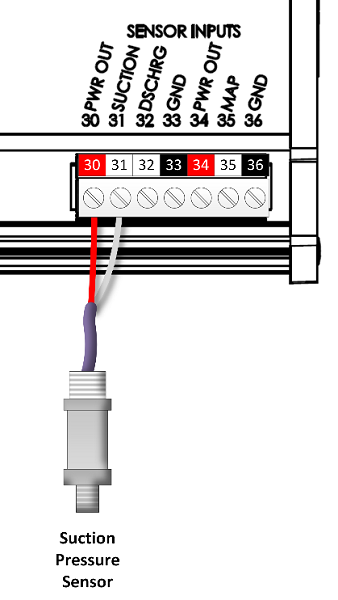Troubleshooting: Difference between revisions
No edit summary |
|||
| Line 1: | Line 1: | ||
== Ignition 20270 == | |||
=== Input Issues === | |||
==== General Input Checking ==== | |||
On the ICM home page, the ‘Input Information’ box can be selected to view the position input information. While cranking, both the flywheel teeth input and the index input (either another MPU or the hall sensor) should be shown as moving. Also, the “Additional Debug” button can be checked on this page both before and after cranking to see if the “Input Counts” have increased. | |||
==== RPM Reads "0" when cranking ==== | |||
A general diagram of the MPU circuit is shown below | |||
[[File:Icm mpu.png|700 px]] | |||
While the flywheel turns, the MPU generates an AC voltage wave where the frequency is equal to the speed of the flywheel movement. | |||
*Verify that the flywheel teeth MPU is plugged into the correct circular connector. The ICM box has two circular connectors for MPU- one for flywheel teeth and one for the index. | |||
*If above is verified correct, unplug the MPU and use a multimeter to measure AC Volts across the two MPU wires while cranking. It should show around 2-10V AC. If less is shown, then one of the following may be the cause: | |||
**The MPU is bad | |||
**The connection to the plug is bad | |||
**The engine is cranking too slowly to generate proper voltage | |||
**A stronger MPU is needed | |||
**The MPU is not close enough to the flywheel (typically should be ¼ to ½ turn out) | |||
*If test above passes, plug the MPU back in and check the AC voltage at the ICM phoenix plug (pins 22/23) with the phoenix plug removed. Again it should be roughly 2-10V AC during cranking. If less is shown, there is a wiring problem in the harness or box preventing the signal from reaching the ICM. | |||
*If test above passes, plug the phoenix plug back into the ICM and measure the AC voltage again while cranking. If it is low in this case, the ICM MPU input may be damaged | |||
*Verify that the flywheel teeth setting is correct | |||
==== Hall sensor not moving ==== | |||
If the input information screen shows the hall sensor not moving, or the alarm “Hall Disconnect” is thrown when using a hall sensor, then the board is not seeing the hall sensor at all. Typical system wiring diagrams are shown below. Verify that pin 14 is used for hall sensor power, and not pin 25. | |||
[[File:Icm hall 330x.png|700px]] | |||
[[File:Icm hall threaded.png|700 px]] | |||
xxx | |||
== Governor / Speed Controller 20310 == | == Governor / Speed Controller 20310 == | ||
Revision as of 18:59, 21 July 2023
Ignition 20270
Input Issues
General Input Checking
On the ICM home page, the ‘Input Information’ box can be selected to view the position input information. While cranking, both the flywheel teeth input and the index input (either another MPU or the hall sensor) should be shown as moving. Also, the “Additional Debug” button can be checked on this page both before and after cranking to see if the “Input Counts” have increased.
RPM Reads "0" when cranking
A general diagram of the MPU circuit is shown below
While the flywheel turns, the MPU generates an AC voltage wave where the frequency is equal to the speed of the flywheel movement.
- Verify that the flywheel teeth MPU is plugged into the correct circular connector. The ICM box has two circular connectors for MPU- one for flywheel teeth and one for the index.
- If above is verified correct, unplug the MPU and use a multimeter to measure AC Volts across the two MPU wires while cranking. It should show around 2-10V AC. If less is shown, then one of the following may be the cause:
- The MPU is bad
- The connection to the plug is bad
- The engine is cranking too slowly to generate proper voltage
- A stronger MPU is needed
- The MPU is not close enough to the flywheel (typically should be ¼ to ½ turn out)
- If test above passes, plug the MPU back in and check the AC voltage at the ICM phoenix plug (pins 22/23) with the phoenix plug removed. Again it should be roughly 2-10V AC during cranking. If less is shown, there is a wiring problem in the harness or box preventing the signal from reaching the ICM.
- If test above passes, plug the phoenix plug back into the ICM and measure the AC voltage again while cranking. If it is low in this case, the ICM MPU input may be damaged
- Verify that the flywheel teeth setting is correct
Hall sensor not moving
If the input information screen shows the hall sensor not moving, or the alarm “Hall Disconnect” is thrown when using a hall sensor, then the board is not seeing the hall sensor at all. Typical system wiring diagrams are shown below. Verify that pin 14 is used for hall sensor power, and not pin 25.
xxx
Governor / Speed Controller 20310
GOV Input Issues
RPM Reads “0” when cranking
General input wiring is shown below.
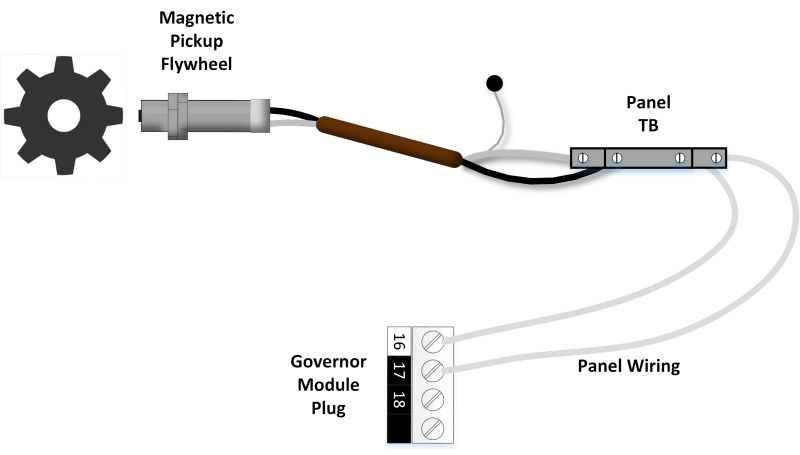 Wiring through panel terminal block
Wiring through panel terminal block
While the flywheel turns, the MPU generates an AC voltage wave where the frequency is equal to the speed of the flywheel movement.
If no ICM is present on the system, OR if an ICM is present but two flywheel teeth MPUs are used:
- Unplug the MPU and use a multimeter to measure AC Volts across the two MPU wires while cranking. It should show around 2-10V AC. If less is shown, then one of the following may be the cause:
- The MPU is bad
- The connection to the plug is bad
- The engine is cranking too slowly to generate proper voltage
- A stronger MPU is needed
- The MPU is not close enough to the flywheel (typically should be ¼ to ½ turn out)
- If test above passes, plug the MPU back in and check the AC voltage at the governor phoenix plug (pins 16/17) with the phoenix plug removed. Again it should be roughly 2-10V AC during cranking. If less is shown, there is a wiring problem in the harness or panel preventing the signal from reaching the governor.
- If test above passes, plug the phoenix plug back into the governor and measure the AC voltage again while cranking. If it is low in this case, the governor MPU input may be damaged.
- If above passes, check these final items:
- Verify the flywheel teeth setting is correct
- Verify there is no alarm for ‘governor sw error’ indicating the test version is installed
- The governor board may be bad
If an ICM is present on the system
Often, the ICM Tachometer output is wired into the governor MPU input as shown. Note that the Tach goes to one of the governor MPU inputs, and the other is not connected (floating).
- Navigate to Ignition ‘Setup and Testing’->’Timing Calibration / Tachometer Output’, and verify that the tachometer pulses per revolution is set to the number of flywheel teeth. Verify also that both the ICM and governor main setups have the flywheel teeth setting correct.
- If above is correct, check where the tach wire lands in the panel (which is the black wire on the ICM comm harness), and check the DC Hz on the tach wire (removed from terminal block) to ground. During crank, it should go from 0Hz to around 500Hz – 2KHz. If it does not:
- Verify that the tach connection in the ICM box is secure
- The ICM box may have a damaged tach circuit
- If above passes, re-connect the tach wire and check the same DC Hz on the MPU+ pin on the governor (16) during crank then the MPU- pin (17) during crank. One of the two should have the 500Hz – 2KHz during crank. If not:
- A connection may be miswired or missing from where the tach lands back to the governor module. A continuity check from the tach terminal block back to pins 16/17 of the governor can help track down a missing connection.
- The governor board MPU input may be damaged
MPU reads more than 0, but is not correct
If the MPU is reading a faulty RPM, verify the following
- Make sure the flywheel teeth setting is correct
- If an ICM is present on the system, verify that at the page Ignition ‘Setup and Testing’->’Timing Calibration / Tachometer Output’, the tachometer output pulses per revolution is set to the number of flywheel teeth
- Verify that all connections are secure at the MPU plug and where wires land in the panel and governor module
- The MPU may not be screwed in far enough. Verify it is within ½ to ¼ turn of the flywheel.
- The MPU harness may be picking up noise. Make sure it is routed away from noise sources, and the drain wire is connected to ground.
The throttle position does not show around 0% position when the engine is off
- The throttle may need to be re-calibrated. Navigate to Governor ‘Setup’ -> ‘Throttle Calibration’ and hit ‘calibrate now’.
- If above does not fix the issue, see if the position appears to change at all while the calibration is taking place, if not, go to ‘Throttle not moving’ below
- If the position is moving but the calibration still does not complete successfully, go to ‘throttle feedback problems’ below
Throttle Feedback Problems
The Bosch throttle bodies use four feedback lines (terminals 20-23 on the governor module). Typical voltages are shown below. The actual feedback voltages (20/21) will vary ~0.3V between motors. The motor can be moved through calibration or manually.
- If voltage does not appear on 22 (5V) but the governor module is powered up, there is likely a problem with the governor board
- If voltage does appear on 22, but does not appear on 21/20, check for a bad connection somewhere between the module and the throttle body
- If voltage appears on only one of 21/20, the other connection has a break between the module and the throttle body
- If the voltages are roughly correct and the motor can move, but the calibration is still failing, it could be because of a problem with the pcb (preventing the reading of the voltage) or a bad throttle body (where the feedback potentiometer is not functioning correctly).
Panel switches reading incorrectly
If the EMIT Brain is not Used
Each of the panel switch inputs (pins 8-14 on the governor module) operate by closing to ground. At any given time one of the inputs Idle/Auto/Manual should be closed to ground, and sometimes one of the Speed+/- may be as well.
If no mode is closed to ground, the governor defaults to ‘idle’, so the idle pin (8) is not connected in panel applications.
- If the module is not reacting properly to the switches, check continuity to ground on each of the input pins as the switch is moved in/out of the position related to that pin label. The pin should be connected to ground (showing <2 ohm) when the switch for that pin is selected
- If this test fails, look for wiring errors or breaks in the switch blocks. Green blocks are normally open and red blocks are normally closed.
- If this test seems to pass but the governor still shows the wrong switch position, the module may be bad. Try unplugging the two phoenix blocks for the switches and jumping pin 11 (ground) to one of the mode selects to see if they change the mode.
If the EMIT Brain is Used
The panel switches will wire to the brain and it will send the positions to the speed module. See the troubleshooting section for Brain - Switch issues.
GOV Pressure Sensor(s) not reading any value
Typical sensor wiring is shown below for one sensor. If an annunciator/Brain is present, the sensor will likely not be wired to the governor and this section can be skipped.
For an EMIT harness, the colors will be as shown above with red on a PWR OUT and the white wire into the required input. If a bare sensor without a plug is wired in, a black wire will be used for the signal wire instead of white. From the governor home page, the ‘Sensors’ button will show the raw and scaled value for each analog input.
- (If the sensor has a plug) Disconnect the plug and check the two pins on the harness going back to the panel with a voltmeter. One of the two should have +12V to a chassis ground. If not, the harness or panel wiring has a break.
- With the sensor re-connected, check the signal pin to ground (e.g. pin 31 to ground). It should read around 0.5 V – 3.3 V.
- If above does NOT pass, try connecting the signal wire to another analog input (e.g. move pin31 to 32). If it starts working, there is a problem on the governor board with the original input pin.
- If the other pin does not work either, the cause is likely one of the following:
- There is a break in connection between the module and the end of the harness
- The wires are misconnected or backwards
- The sensor is bad
Pressure sensor reads a value, but it is not correct
If the pressure sensor is reading an incorrect value, it is most likely caused by the scaling not being set correctly. This can be adjusted in Governor “Setup” -> “Sensor Setup”.
If the annunciator is connected to the normal pressure sensors, it should be sharing the suction and final discharge stage values to the governor. If it does not:
- Make sure the built-in names for the stages are used on the annunciator so that the system knows how to sort out the input. E.g. choose ‘Suction’ for first stage suction instead of using a custom name like ‘First stage suction’.
- Make sure the module firmwares are relatively up to date.
Output Issues
Governor does not show up on EIM or DCT
- Verify that the governor is powered up and running. The Power status LED should be green, and the STATUS led should be pulsing green every second or so.
- If not, check power wiring. If the STATUS led is not pulsing and the module is not showing up on the EIM/DCT, the board could be non-functional because of electrical damage.
- Check that the CAN termination switches are in the correct direction. Any module with only one can connection (at the end of a chain) should have the switch terminated. Any module in the middle with two connections in the can pins should have the switch unterminated.
- With all modules plugged in and everything powered off, checking the resistance between CANH and CANL of any module should read about 60 ohms. If the governor is at the end of a chain and it is unplugged, the resistance between the two pins should go to 120 ohms.
- If the above is not true, there is likely a problem with the termination switch positions, or one of the two can wires has a disconnect somewhere
Throttle not Moving
- Unplug the throttle body connector at the governor module (phoenix block with numbers 20-25). Check the voltage between pins 24 and 25 (MOTOR-, MOTOR+) on the module. When someone hits ‘Calibrate Now’ on the governor calibration screen, for a couple seconds there should be around 12V between the two pins. If not, the board likely has an issue.
- If above passes, check the resistance between on the unplugged phoenix connector between pins 24 and 25. The resistance should show around 1-5 ohms.
- If it does not, there is a connection issue between the throttle body and the module. Verify wiring from the phoenix connector to any terminal blocks, and from there to the end of the harness. Verify that the harness is plugged in.
- If showing around 1-3 kohms, it is possible that some of the wires are swapped or harness mixed up.
Control Issues
RPM is erratic
- Navigate to governor “Setup” -> “Engineering Setup”. Try adjusting the “Throttle gain setting” up and down (especially up). If this does not have an effect, return to “50”. Similarly try increasing or decreasing the “RPM gain adjustment”. In general, increasing the RPM gains will cause faster response but potentially lower overshoot. Lowering the RPM gains leads to slower response but less overshoot.
- Verify that fuel pressure and AFR are relatively steady
- Make sure there is not an active alarm for throttle feedback error. If there is, recalibrate the throttle with the engine off.
- If the throttle body has been in use for a long time, the gear may have enough wear in it that the throttle plate has too much slack
Engine will not start
- While cranking, verify that RPM is showing up. If it is not, go to section above “RPM Reads ‘0’ when cranking”
- If above is ok, verify that the throttle goes to an open position during cranking. If not, go to “Throttle not moving” above.
- If above is ok, the starting throttle may need to be adjusted. This is under governor “Setup” -> “Engineering Setup”.
EIM 20200
Screen boots to the EMIT logo, but is stuck there
- Usually this is an issue with the internal memory and must be repaired by EMIT
- The SLC-SD card lock may be grounded against the case
- The SLC-SD card itself may have an issue
Screen boots past the EMIT logo, but the application does not start
- Usually this will require repair
- An SLC-SD card from a different EIM was used and the encryption does not match (Cards cannot be swapped between EIMS)
- The SLC-SD card may be bad
Screen is always black
- Try cycling power on the screen
- Verify that the input voltage is between 12 and 30 VDC
- If input power is good but the green power LED does not come on, the EIM needs repair
- Behind back cover, verify that the backlight connection is in all the way
- If all of the above is ok and there is still no boot, the EIM needs repair. It is most likely an issue with the SLC-SD card.
Touch screen input does not detect press in correct location
- The touchscreen may need to be re-calibrated under “System Settings” -> “About” -> “Calibrate Touch Screen”
- If debris accumulates under the bezel it can screw up touch detection. Cleaning around the bezel can fix this issue.
- Sometimes the screen bracket is too tight causing this issue. Remove the back cover and loosen the left and right screen screws slightly (3 per side that go into bezel)