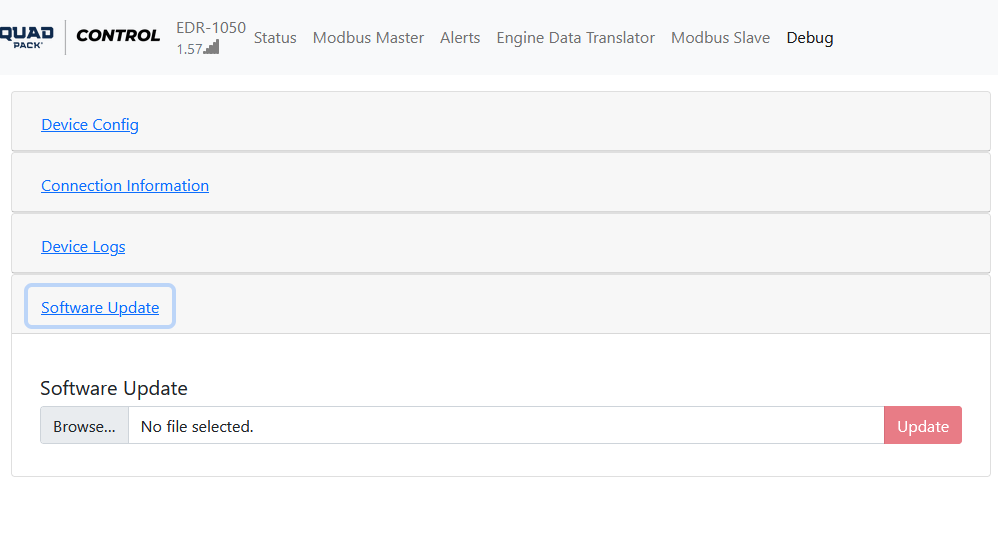EDR Software Update: Difference between revisions
From EMIT Controls
No edit summary |
No edit summary |
||
| Line 3: | Line 3: | ||
*Download the latest EDR_update file from here: [https://emittechnologies.sharepoint.com/:f:/g/EjzP5UrSAHxDraE3F2QH2k0BQf3zQZxxiSyI6cho1bxqPg Software Updates] | *Download the latest EDR_update file from here: [https://emittechnologies.sharepoint.com/:f:/g/EjzP5UrSAHxDraE3F2QH2k0BQf3zQZxxiSyI6cho1bxqPg Software Updates] | ||
*Save the file onto a computer (or phone, etc.) | *Save the file onto a computer (or phone, etc.) | ||
*Using the same computer, connect to the EDR wifi console on-site by following the | *Using the same computer, connect to the EDR wifi console on-site by following the "Connecting" part of this page: [[EDR Wi-Fi Console]] | ||
*Navigate to the "Debug" section of the wifi page | *Navigate to the "Debug" section of the wifi page | ||
*Open the dropdown for Software Update | *Open the dropdown for Software Update | ||
Latest revision as of 19:05, 6 October 2022
To update the EDR software, the steps are as follows.
- Download the latest EDR_update file from here: Software Updates
- Save the file onto a computer (or phone, etc.)
- Using the same computer, connect to the EDR wifi console on-site by following the "Connecting" part of this page: EDR Wi-Fi Console
- Navigate to the "Debug" section of the wifi page
- Open the dropdown for Software Update
- Select "Browse..."
- This will open a new dialog, navigate to where the update file is stored on the computer and select the file
- Often the file will be in "Downloads"
- Select "Update" to the right of the browse box to start the update
- Wait about a minute then refresh the page, and the new version should show on the top corner