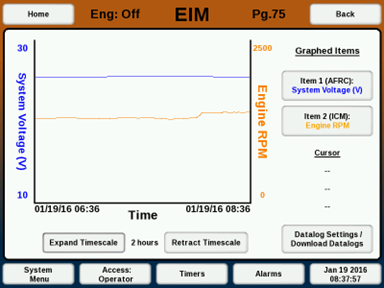EIM Datalogging: Difference between revisions
Sean Sanders (talk | contribs) No edit summary |
No edit summary |
||
| Line 6: | Line 6: | ||
The Datalog View page (Pg. 75) can be used to look at the logged sensors of different modules. This page is accessed from the EIM Home page by clicking on “Data Logging”. | The Datalog View page (Pg. 75) can be used to look at the logged sensors of different modules. This page is accessed from the EIM Home page by clicking on “Data Logging”. | ||
[[File: | [[File:Eim-datalog.png]] | ||
''Datalog View Page'' | ''Datalog View Page'' | ||
Latest revision as of 17:16, 4 August 2022
All of the sensors on a given module are logged at all times at 1 minute intervals. These logs can be viewed from the Datalog View page (Pg. 75) and downloaded or deleted from the Datalog Files page (Pg. 75). The files automatically roll over, and store around 1 month of data.
Note: for long-term compliance logs, which are stored and downloaded elsewhere, see the article "EMD Compliance Log".
DATALOG VIEWING
The Datalog View page (Pg. 75) can be used to look at the logged sensors of different modules. This page is accessed from the EIM Home page by clicking on “Data Logging”.
Datalog View Page
The datalog viewing page can show up to two datalog items at once. To pick a sensor to graph, click on one of the two “Item” buttons. On the Sensor Selection page (Pg. 76) choose a module from the dropdown list then a sensor to graph.
The graph can be expanded/retracted in time using the buttons below the graph. The graph can show from 1 hour of data up to one month. This can be used to recent operation and general trends over time.
Selecting a spot on the graph will put a vertical cursor on the graph that will show the exact value of the one or two sensors displayed at the time of the cursor.
DATALOG FILE MANAGEMENT
The Datalog Files page (Pg. 9) can be used to download or delete data logs. To access this page, click “Datalog Settings / Download Datalogs“ from the Datalog View page, or from the system home screen click “System Settings / Utilities” then “Datalog Files”.
The sensor will be recorded to a file labeled “Datalog_[EIM serial number]_[module].csv”.
DOWNLOADING THE LOGS
Datalogs are accessible via USB and are downloaded according to the following procedure:
Insert a USB flash drive into the port labeled, “USB A” on the reverse side of the EIM display
When the EIM recognizes a valid USB drive is ready, the button labeled, “Download All Logs” will be enabled
Select the “Download all Logs” button to download the files to the USB flash drive
- The USB Status will first change the text to “Downloading” and then “Complete” when the file is downloaded successfully
- The download operation will copy currently logging files and any old zipped log files.
After the button reverts back to "Save to USB", the USB flash drive can be removed
The datalog files will remain on the EIM and continue to be logged to after downloading
DELETING LOGS
Selecting “Delete All Logs” will delete all logs on the system. This might be desirable when a unit is moved or restarted after a long period of downtime to start with fresh data.