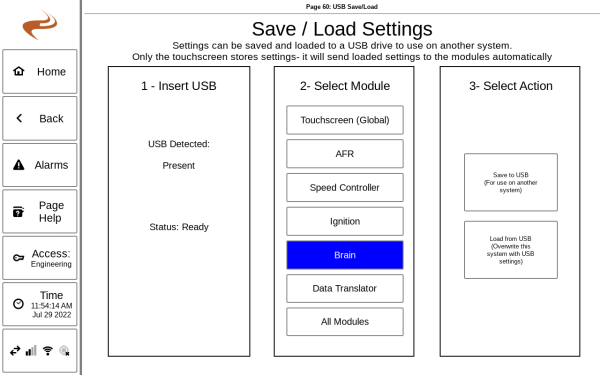DCT Config Files
Overview
Any setting that can be changed through the screen is stored in a configuration file and then sent to the relevant module. There is a separate file for each module, though all files are stored on the screen. The modules themselves will also store the config, but the screen has the master config.
Note that this means that changing a module can be done without worrying about the config, because the new module will immediately get its config from the screen. However, changing a screen will require reconfiguration or loading a config file from a USB drive.
Files can be saved from a screen for later use (as backup) or to use in another panel.
EMIT also has some config files from when panels were originally produced, and some backups for units on telematics. Email techsupportdist@emittechnologies.com to request a config file.
Config file screen
After entering the engineering password under "Access", navigate to "Settings" then on the bottom "Save / Load Settings to USB".
Loading config files
- To load config files from a USB, first copy the file(s) onto the USB using a computer
- Put the files in the main directory of the drive, not a sub-folder
- Insert the drive into the back of the DCT and navigate to the page mentioned above
- Select the module which you want to load the settings
- Note that often only the Brain/Annunciator config is loaded, since it has most of the settings for Brain I/O, gauges, etc. In this case "Brain" would be selected if there is only that one file.
- Select "Load from USB"
- After the status returns to "Ready", the new settings are now in use
Saving config files
- To save config files to a USB, insert a USB drive into the back of the screen and navigate to the page mentioned above.
- Select a module you want to save the save the file for, or "All Modules" for all files
- Select "Save to USB"
After the status returns to "Ready" the files are on the drive. They now can be copied to a computer for backup, or used on the drive for another unit.
Troubleshooting
- Make sure the USB drive has the file in the main directory
- Make sure the config file was not renamed
- If only core_retention is on the drive, make sure Brain is selected as the module
- The USB may need to be re-formatted. This can be done in the DCT with the DCT USB Format Tool. Note that after using this tool, the drive will be empty so the files will have to be copied onto the drive again.