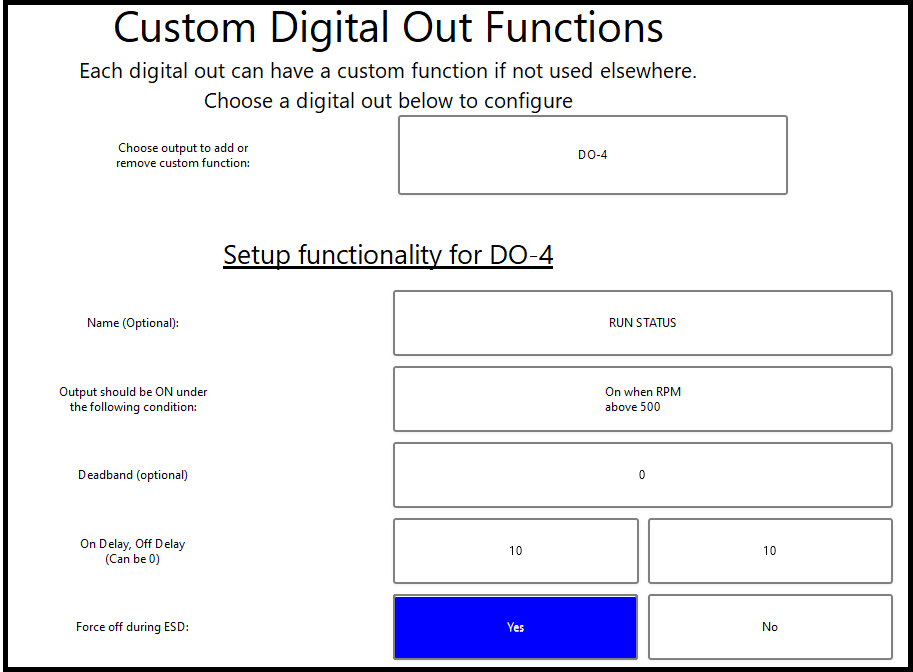Adding a Run Status Output: Difference between revisions
No edit summary |
No edit summary |
||
| Line 3: | Line 3: | ||
There are two ways to add the output depending on version, detailed below. | There are two ways to add the output depending on version, detailed below. | ||
'''If the Brain version is at least 2563 and DCT version 1.60''' | '''If the Brain version is at least 2563 and DCT version at least 1.60''' | ||
For new versions, there is a built in option for run status. | For new versions, there is a built in option for run status. | ||
| Line 9: | Line 9: | ||
Navigate to Settings - Brain - Outputs Setup - Digital Output Function Selection. Select the Digital Out to use for this feature, and scroll to the 4th page of options to select "Run Status". See also [[Annunciator Digital Output Function Selection]]. | Navigate to Settings - Brain - Outputs Setup - Digital Output Function Selection. Select the Digital Out to use for this feature, and scroll to the 4th page of options to select "Run Status". See also [[Annunciator Digital Output Function Selection]]. | ||
'''If the Brain or DCT software is older, or | '''If the Brain or DCT software is older, or if the unit has an EIM''' | ||
A run status output can be added as a "Custom Digital Out". | A run status output can be added as a "Custom Digital Out". | ||
| Line 18: | Line 18: | ||
[[File:Run status custom do.png]] | [[File:Run status custom do.png]] | ||
''Custom DO setup on DCT'' | ''Custom DO setup on DCT'' | ||
On this page select the ON condition (box 2) and set to On when '''RPM''' (under Other category) '''above 500''' or another appropriate value. The Deadband can be set to 0. The on and off delay give the amount of time after the condition is met or not met to change the output, setting each to 10 seconds can help keep the output from going on/off several times around startup or shutdown. | On this page select the ON condition (box 2) and set to On when '''RPM''' (under Other category) '''above 500''' or another appropriate value. The Deadband can be set to 0. The on and off delay give the amount of time after the condition is met or not met to change the output, setting each to 10 seconds can help keep the output from going on/off several times around startup or shutdown. The Force off during ESD option isn't relevant. | ||
Once configured, select "Submit" on the bottom to save. | Once configured, select "Submit" on the bottom to save. | ||
Revision as of 14:07, 2 November 2023
A run status output is powered on when the unit is running. It can be used to signal some other PLC or device that the unit is running.
There are two ways to add the output depending on version, detailed below.
If the Brain version is at least 2563 and DCT version at least 1.60
For new versions, there is a built in option for run status.
Navigate to Settings - Brain - Outputs Setup - Digital Output Function Selection. Select the Digital Out to use for this feature, and scroll to the 4th page of options to select "Run Status". See also Annunciator Digital Output Function Selection.
If the Brain or DCT software is older, or if the unit has an EIM
A run status output can be added as a "Custom Digital Out".
Navigate to Settings - Brain - Outputs Setup - Custom Digital Out.
On an EIM, navigate to Annunciator - Annunciator Setup - Outputs Setup - Custom Digital Out.
Custom DO setup on DCT
On this page select the ON condition (box 2) and set to On when RPM (under Other category) above 500 or another appropriate value. The Deadband can be set to 0. The on and off delay give the amount of time after the condition is met or not met to change the output, setting each to 10 seconds can help keep the output from going on/off several times around startup or shutdown. The Force off during ESD option isn't relevant.
Once configured, select "Submit" on the bottom to save.