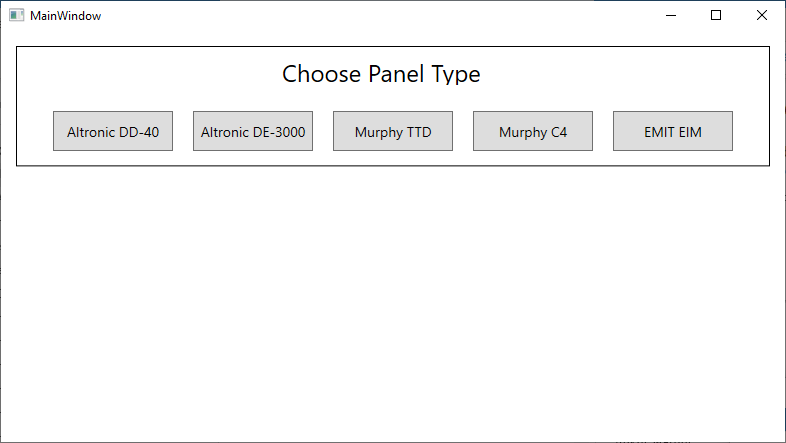EDR Config Tool: Difference between revisions
Sean Sanders (talk | contribs) No edit summary |
Sean Sanders (talk | contribs) No edit summary |
||
| Line 11: | Line 11: | ||
When you start the program, it will ask to choose a panel type. Choose the type that matches the panel. | When you start the program, it will ask to choose a panel type. Choose the type that matches the panel. | ||
[[File:Config tool1.png| | [[File:Config tool1.png|786x786px|left]] | ||
Revision as of 16:09, 27 July 2022
The EDR (EMIT Data Relay) is configured by editing a series of three Excel tables, which are uploaded through the wifi console (see https://forum.emittechnologies.com/knowledgebase/articles/1980972-edr-field-configuration ). Alternately, the EDR Config program can be used to create the three tables more quickly.
Downloading Program
The program can be downloaded here: https://drive.google.com/file/d/1CbfNI8BfQtF0PlDO-t_-Uj2eRFd18c8S/view?usp=sharing
After downloading, unzip into some location. The program is run by going to the folder program and running the file EDR_Config_Tool_4.exe . (For convenience you can make a shortcut to this program right clicking and going to "Send to"-> "Desktop" (create shortcut) )
When you first run the program it may ask to download and install some support libraries from Microsoft.
Using Program
When you start the program, it will ask to choose a panel type. Choose the type that matches the panel.
After choosing a type, it will ask to enter the channel list or shutdown code list. This is found on the panel itself, the panel drawing, or sometimes other documents.
*Insert Image*
DD40 example- entering the input list
The 'value' column can't be changed, if a value is not used it can be left alone.
Some types of panels will require an input link where certain tags (e.g. Suction pressures) are matched to a channel number. If this is needed, follow the instructions on the screen.
After everything is ready a box will appear for creating the files. The button here can be selected to navigate to a location to save the files, then those files can later be used to apply the config through the EDR wifi console.
Tip: Put new configs in a folder that is named in a way that identifies the unit and/or drawing number. This will prevent accidentally mixing up files.