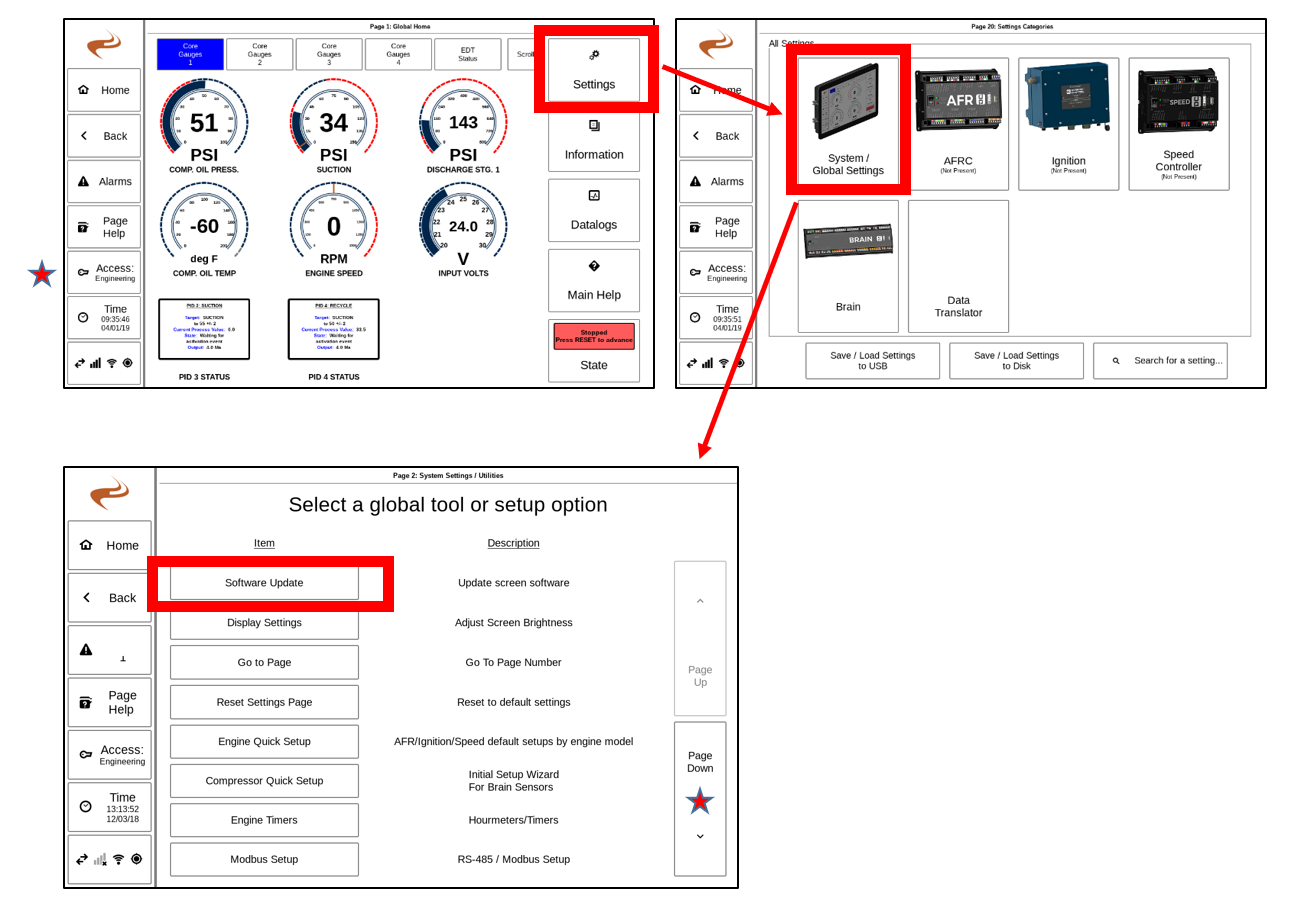DCT Software Update
From EMIT Controls
The DCT can have its software updated using a USB drive. To update the software, follow these steps.
- Obtain a software update from this location by selecting the latest "DCT_update..." file. Software Updates
- Download the file
- Insert a USB drive into the computer
- Drag the file from the 'Downloads' folder into the USB drive
- Eject the drive, then insert into back of the DCT screen
- Enter the engineering password on the screen
- Navigate to "Settings" -> "System Settings" -> "Software Update"
- Select 'Start Update'
- After about 20 seconds the update should be complete and the screen will restart
Note: After update, the engineering password will change. Add the difference in version to the old engineering password. E.g. if updating from 1.12 to 1.18, add '6' to the old engineering password.
Troubleshooting
If the DCT fails to update, try these troubleshooting steps.
- Download the file again and verify that the size of the file is similar to what is reported on the software update website
- Make sure the file is in the root directory of the USB drive (not in some sub folder)
- The drive may need to be reformatted. This can be done on the screen itself under "Settings" -> "System / Global Settings" -> "Format USB drive". THIS WILL DELETE ALL FILES ON THE DISK. Afterwards, the file can be recopied onto the drive and the update attempted again.
Notes
- The DCT update can be performed while the engine is running
- All configuration and settings will be maintained between updates