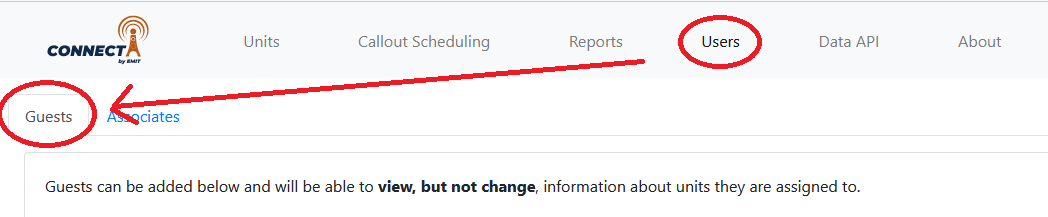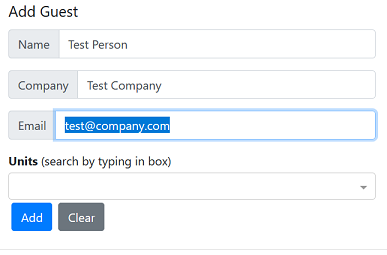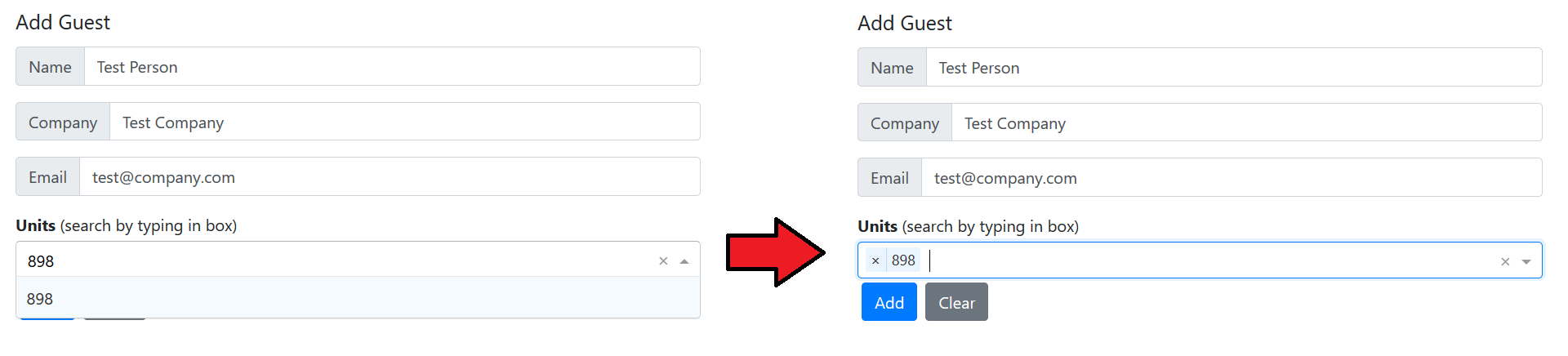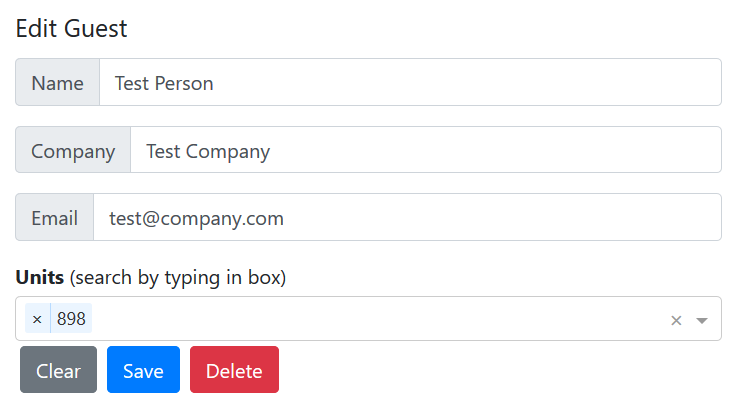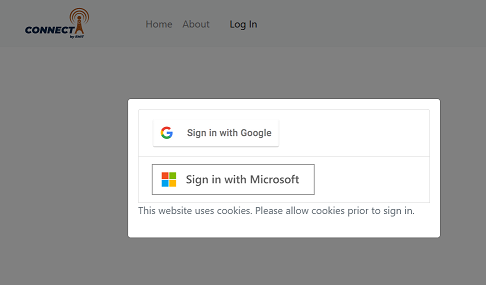Guest Access
Overview
A Guest user on the Connect site is able to view information about specific units, but not edit anything. This can be used, for example, to let an end customer view unit information. Guest users will have limited access to unit information including recent sensor data and alerts. A guest is identified by their email address, and they still log in using a Microsoft or Google account. This account can be from a company-wide controller or an individual Microsoft or Google account.
Adding a Guest
First, log on to https://data.emittechnologies.com/ and go to the "Users" section in the header then the "Guests" tab.
On the top of the new page enter the guest name, email, and company.
Each guest will have a specific list of units that they can access. Click on the "Units" box and type in the unit number to find it. Select it below the dropdown and it will now appear in the list.
After the information is complete, select 'Add' to add the guest to a list.
The guest will now be in the list below on the page. If you select 'More Info' next to a guest, the list of units that the guest has access to will appear.
Edit a Guest
To change a guest simply find them in the list and select "edit". The information will be filled in the top boxes to be adjusted.
To remove a unit, select the "X" to the left of a unit. To add a unit, select elsewhere in the box and select a unit to add. The rightmost "x" on the box clears all units.
When finished, select "Save".
What a Guest Sees
When a guest goes to https://data.emittechnologies.com/ they will see the same login as a normal user sees.
The guest will select "Sign in with Microsoft" or "Sign in with Google" depending on what type of account they have. Once signed in the system will check if the email address is part of a normal company access. If not, the site will check the guest list and if the email is associated with the guest then the list of units for that guest will be pulled.
The guest page looks the same as the normal portal except that some information is removed. The unit list looks the same except that the list is not filtered by area.
Selecting the unit allows for access to data download and viewing along with reports.
Items that are on the guest site the same as the normal portal:
- Unit list
- Unit map
- Basic unit information
- Data chart, value, and export to file
- Runtime report download
Items that are NOT on the guest version of the portal:
- Editing of unit information (lease name, area, etc.:)
- Editing of callout targets and schedules
- Data API
- Configuration Changes