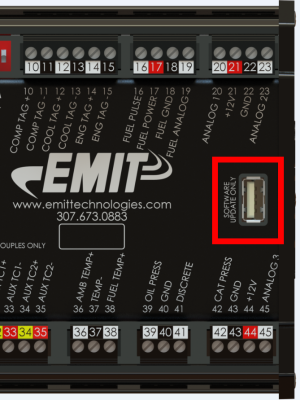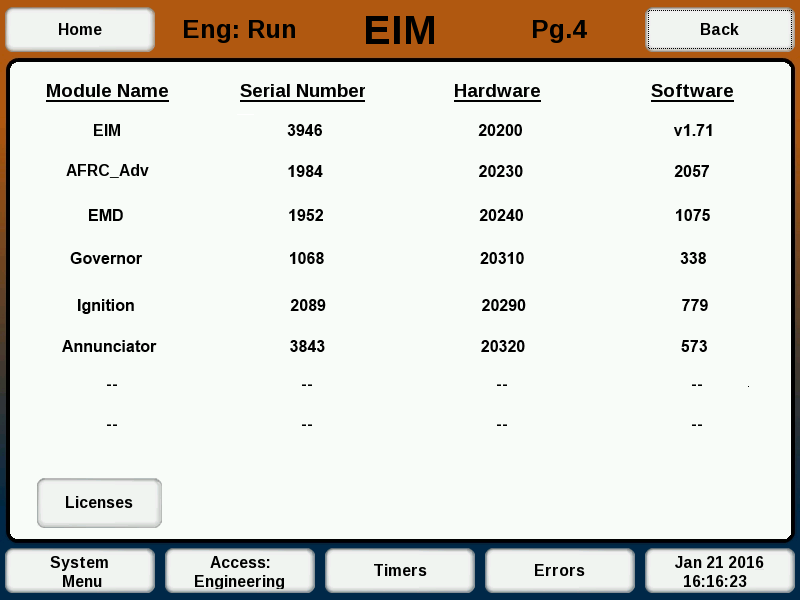Module Software Update
From EMIT Controls
This article outlines the method for updating the software on an EMIT AFRC, Governor, Emissions Management Device (EMD), Annunciator (Brain), AEM, EDT, ECU, or Ignition. The process is the same for all modules. For Annunciator, AEM, ECU, Ignition, or Governor, the engine will have to be stopped before updating.
- Insert a USB thumb drive into your computer.
- The thumb drive should be formatted FAT or FAT32
- Transfer the EMIT module software update file to the USB thumb drive.
- The file name is typically the name of the module with a ".hex" extension.
- Updates can be downloaded here: Software Updates
- Do not change the name of the file.
- There should be at most one file for each type of module on the drive. E.g. there should not be two Annunciator updates on the drive or you won't know which one will be used
- Eject the USB thumb drive from the computer.
- On the module to be updated, insert the USB thumb drive into the USB port that is labelled “SOFTWARE UPDATE ONLY”.
- Turn the power to the module OFF for a moment, then turn back ON.
- When the module powers on with the USB thumb drive installed, it will locate the file and perform the update.
- After 30 seconds, remove the USB thumb drive from the module.
Verifying Update is Completed
You can verify the new software version on the EIM or DCT display by doing the following:
EIM
- From the “System Menu” screen, select the “System Settings/Utilities” button on the lower right side of the screen.
- Next, select the “About” button on the upper left side of the screen.
- The “About” screen will display all the connected modules and their respective software versions.
DCT
- From the home page, select "Information" then "Software Versions"
In either case, verify that the version on the module that was updated actually changes to the new number that was in the file name.
Troubleshooting
- If the software module does not take, try re-formatting the drive to FAT32 on a computer and follow the process again.
- Make sure that the file is in the main part of the drive and not in a subfolder
- The DCT has a USB formatting tool under System Settings -> Utilities that can be used ahead of time to format a drive, which can help the process work afterward