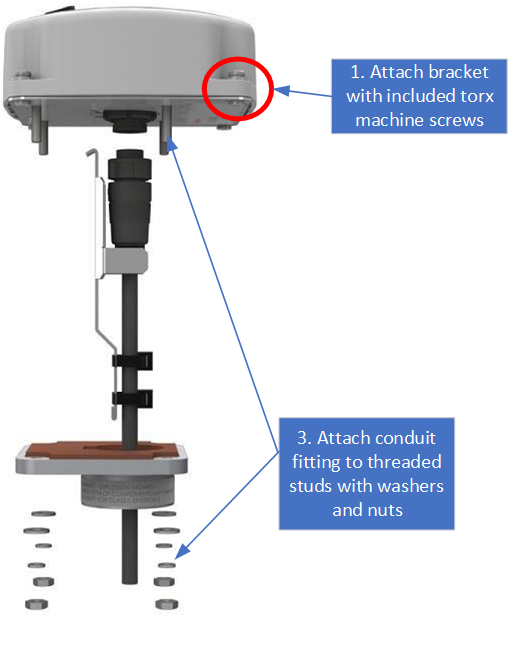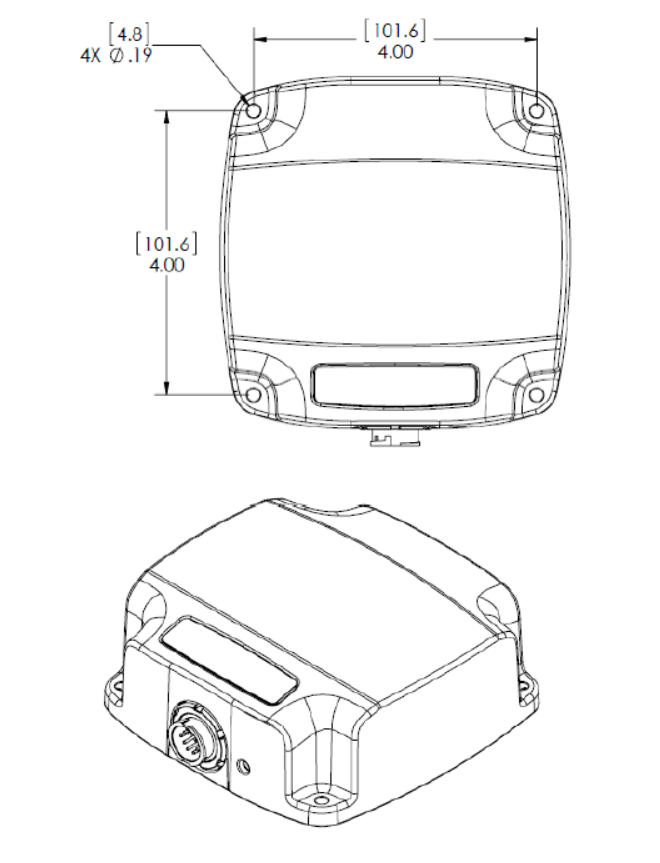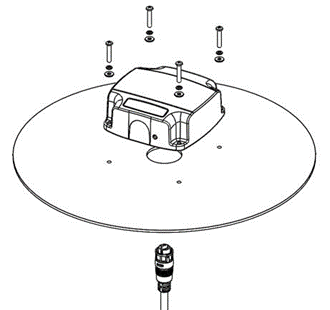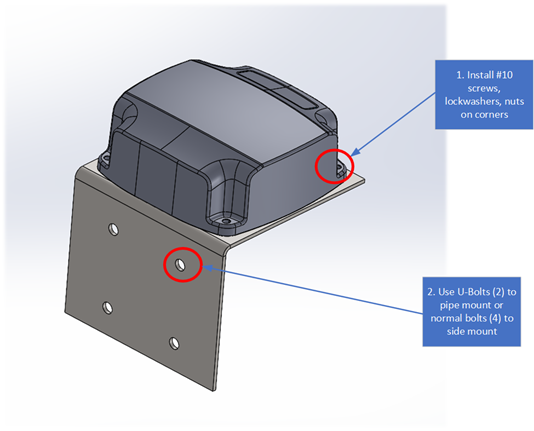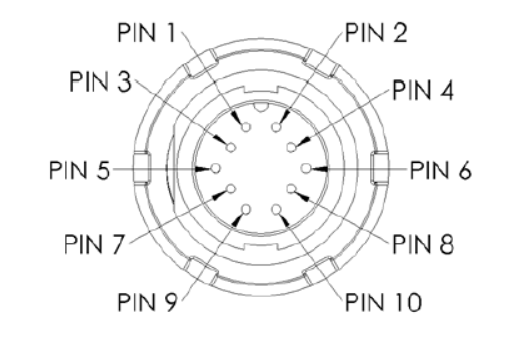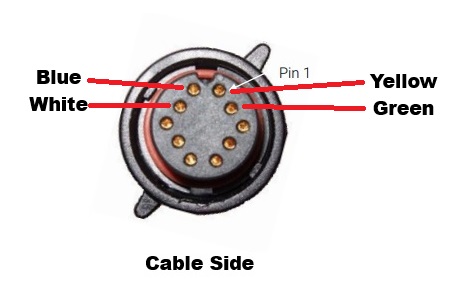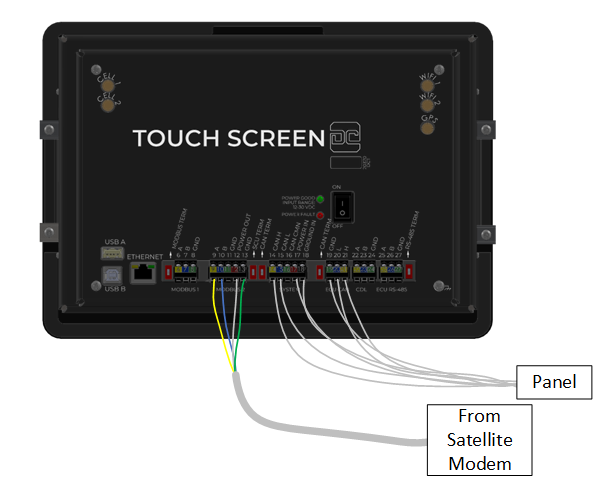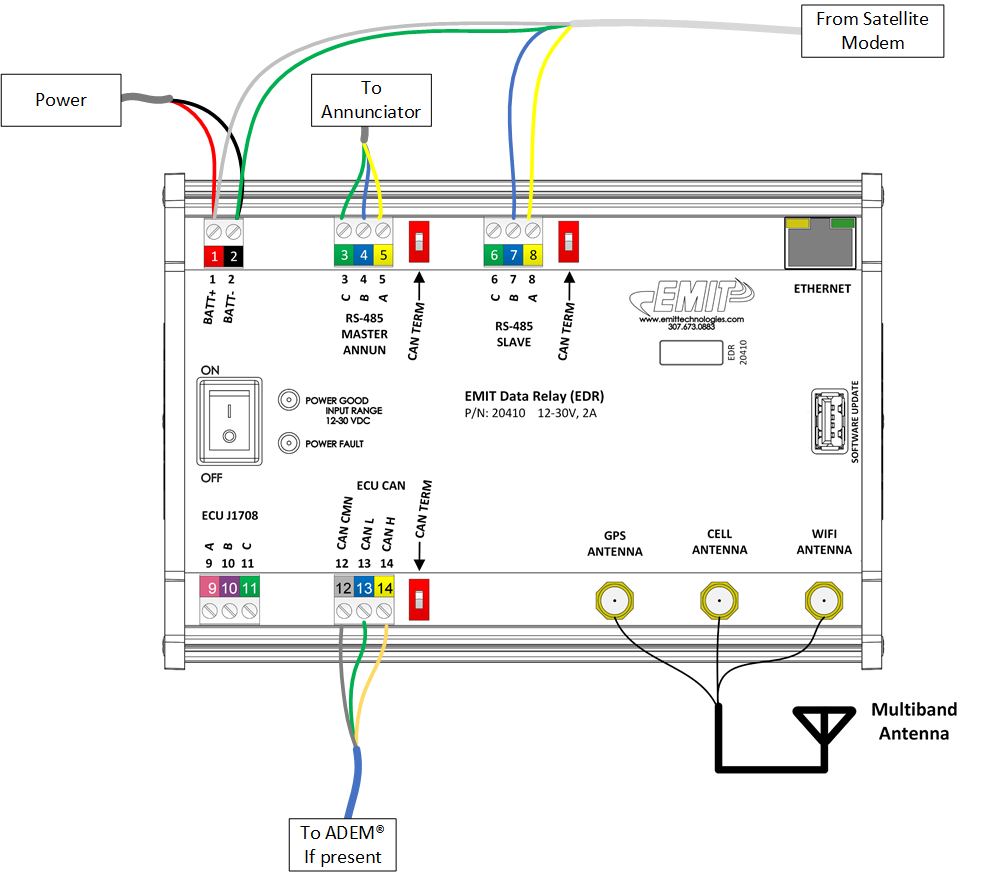Satellite Modem Installation
From EMIT Controls
In poor signal areas the ST6100 satellite modem can be installed and connected to the EDR or DCT.
Physical Installation
There are several mounting options below.
Conduit Mount
- Attach the bracket with the threaded studs onto the modem using the included torx screws and washers
- Attach the cord and strain relief clip
- Thread the conduit fitting onto the cord and attach to the threaded studs with included washers, lock washers, and nuts
Panel top mount
(Note: actual modem has connector on bottom instead of side)
- Drill 4 corner holes with centers on a 4.0” square. M4 or #10 screw size is recommended.
- In the center drill a hole 1 3/16” in diameter or 30mm in diameter
- Put RTV silicone around the center hole
- Bolt modem in place with #10 screws and nuts
Panel side mount or pole mount
- Attach the modem to the bracket using four #10 screws, washers, and nuts
- If using a pole mount, use the supplied u-bolts to attach the bracket to a pole
- If side mounting, use the four holes on the side as a pattern to drill and bolt to the panel
- Attach the cable and run back into the panel.
Cable Pinout
The cable will come with the connector attached, but below is the pinout for reference.
The cable item number is 15624-2504
| Modem Pin | Wire Color | Description |
|---|---|---|
| 1 | Yellow | RS-485A |
| 2 | Blue | RS-485B |
| 3 | Green | Gnd |
| 4 | White | Power |
Wiring to Device
- Wire the supplied cable back to the EDR or DCT. The cable has four wires- Yellow (485A), Blue (485B), Green (Ground), White (Pwr).
- For the DCT the 485 port must be port 2. For the EDR the 485 port will be the modbus slave port
- The following diagrams show both scenarios
DCT
EDR
Activation and Configuration
If not previously activated, this number from the modem will be needed:
- Make sure DCT or EDR is at the latest version
- After the modem itself is activated, EMIT can send the command to the DCT or EDR remotely to use the satellite modem. Alternately, page 72 can be used to switch to Sat 2 mode.
- The service level should show "5" after everything is complete
- The signal status in the lower left will now show the SAT connection status rather than cell signal strength
- Sending test data or a test callout from page 72 should work the same as if using cell
- Other than for callouts, the satellite will only send once per hour but will include the previous half hour point, so over time there will be data every 30 minutes shown.