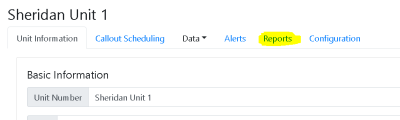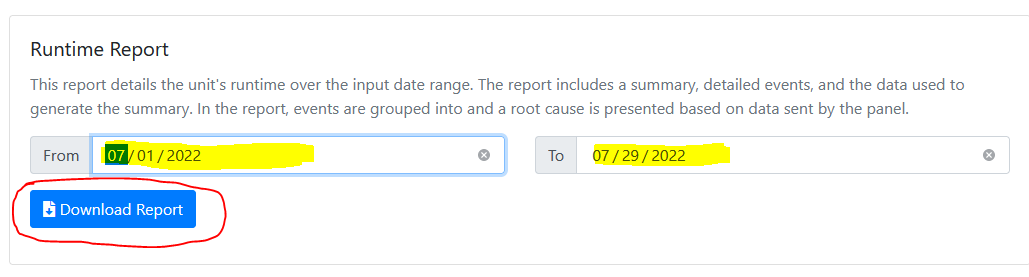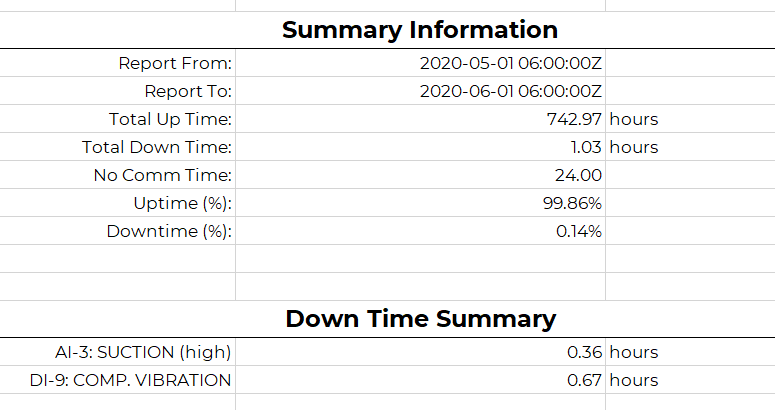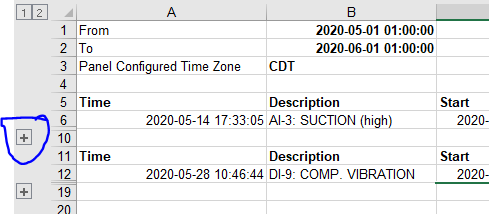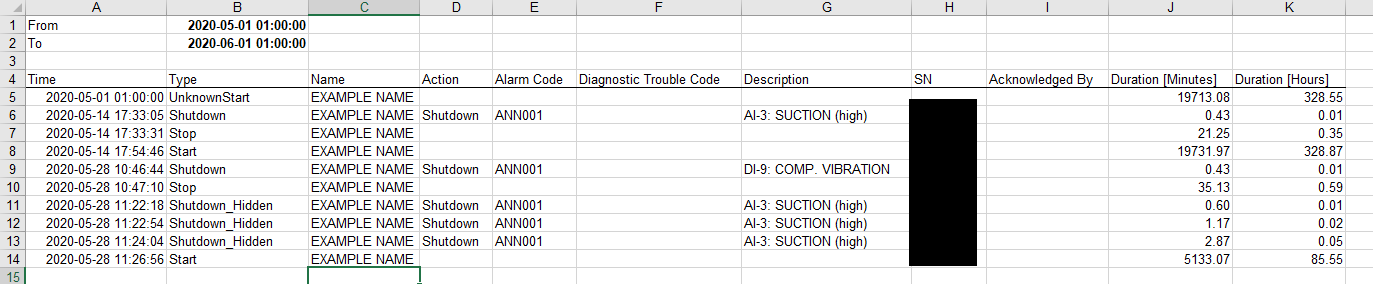Unit Reports
Overview
There are two types of reports: single-unit reports and multi-unit reports. Single-Unit runtime reports can be downloaded via the online Connect portal or can be configured to be emailed on a daily basis. These reports summarize uptime, downtime, and list fault events. Multi-Unit reports are similar but show a summary for many units covering one area or customer.
Report Source Information
The system will pull alert data (starts and stop) along with RPM history for a given time period to create summary information for a given unit. Each downtime event time will be determined and will be added into the unit totals. For a given event, the site will try to separate the downtime type into Production vs Mechanical. This can be edited if needed, see Downtime Type.
Downloading Single-Unit Reports
- Navigate to https://data.emittechnologies.com
- Log in using your company credentials
- Select a unit.
- Click 'Reports' tab
- Input date range
- Click 'Download Runtime Report
Daily Single-Unit Emails
Daily runtime email reports can also be configured. The reports are sent at 6:00 AM Mountain Time every day.
To schedule the report, on the Reports tab of a unit enter a new email address under the "Scheduled Reports" box then select Add.
Single-Unit Report Contents
The downloaded Excel report will have 5 tabs. The summary information is on tab 1, with some more detailed information on the other tabs.
Tab 1- Summary
The summary tab shows basic unit information allowing with time summaries. The time summary shows the uptime, downtime, and no comm time for the month. No comm time is the amount of time the panel was not communicating, and this time is not counted in the percentages.
Under the time summary is the Down Time summary. It lists the down time for each cause.
Tab 2- Shutdown Events
The shutdown events tab shows the grouped downtime events. When a unit goes down, its first fault is considered the cause of the downtime. If the unit is up and down for several short periods after this, it is lumped into the original cause. The + symbol to the left of an event can be clicked to expand the group of events that were lumped together.
Almost always when there is a "Shutdown" (fault kill) there is a "Stop" around the same time, since a "Stop" catches any event where the unit goes from running to stopped. If an event is "Stop" only then it was probably a manual stop.
Tab 3- All Alerts
The third tab shows all alerts from the unit. This is the raw information that was used to create the grouped-together information on tab 2.
Different "Type" of events are the following:
- "Start": Unit reported that it has started running
- "Stop": Unit reported that it has stopped running (RPM went low)
- "Shutdown": Unit reported that the annunciator faulted. Almost always there will be a Stop around the same time.
- "Start_Hidden", "Stop_Hidden", "Shutdown_Hidden": These are the same as Start/Stop/Shutdown except the panel was requesting that a notification (call/text) should not be sent out. Usually this is because the unit was only running a very short amount of time and someone was at the panel so texting everyone would have been pointless. Sometimes it can also be because callouts were turned off at the panel under Telematics Settings.
- "UnknownStart", "UnknownStop": These events show when the reported RPM from the panel went to running or stopped but no alert event was received from the panel. This can happen when the event message was somehow lost. Usually the report will start with an UnkownStart if the unit started the month as running but the actual start event was sometime in the past, which is normal.
Tab 4- Engine Speed
This tab lists the raw engine speeds from the report time period. Normally the panel should be reporting every 15 minutes unless it is shut off. If there are gaps in the data, it is reported as the "no comm time" in the first tab.
Tab 5- Summary Chart
This tab simply shows a pie chart of the shutdown times from the "Down Time Summary" in tab 1.
Downloading Multi-Unit Reports
Reports covering multiple units can be found on the "Reports" section at the top of the site.
On this page a specific report type can be selected. Some report types give other options:
- Area Report: This report summarizes downtime statistics for all units in a single area. An area and a date range can be chosen for the report. The report will show one row per unit, and for each unit will show the runtime, downtime, and the downtime hours and percent by type (Mechanical Vs Production). See Downtime Type
- Region Report: This report is similar to the area report but covers multiple areas under a region. The "Areas" section of the site can be used to set up regions.
- Customer Report: This report is similar to the area report but covers all units for a single customer. The system will use the "Customer" field on a single unit's "Unit information" tab to determine which units fall under that customer.
- Blowdown Report: This report will count the number of times units in an area have gone below some discharge threshold
- Unit List Report: This will generate a list of units along with unit metadata (engine type, status, etc.)
- Panel config report: This report will generate a spreadsheet of all units that have DCT panels and will show each type of input alarm limit as a column. For example, "Low Suction pressure kill" will be a column and each row will show a unit's setting for the low suction kill.
Scheduled Multi-Unit Reports
The "Schedule Reports" tab of the Reports section can be used to set up scheduled emails of different report types.
To add an email scheduled report enter an email address in the first box and select the report type (Runtime or No Comm). Below an Area and/or Customer filter can be used. If only one filter is used then all the units for an area or all for one customer will be included. If both filters are used, then all units in one area matching one customer will be included. Next, select if the report should be Daily, Weekly, or Monthly, and select "Save".
The "Runtime" report content will be the same as a normal area or customer multi-unit report, but will be generated and emailed automatically for the daily, weekly, or monthly time period.
The "No Comm" report will contain a list of units and will highlight units with communication timeouts.