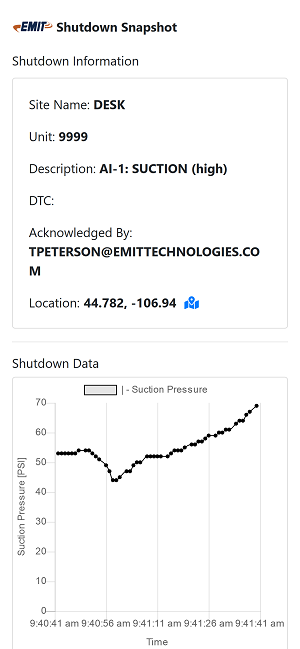Telematics Overview: Difference between revisions
Sean Sanders (talk | contribs) No edit summary |
|||
| (25 intermediate revisions by 2 users not shown) | |||
| Line 1: | Line 1: | ||
See the bottom part of this page for a general overview, or the articles below for specific topics. | |||
=== | == Telematics Documents and Guides == | ||
=== Main Guides === | |||
[[Portal Overview|Portal (Web Site) Overview]] | |||
[[Portal Callout Scheduling]] | |||
[[Service Activation]] | |||
[[DCT Telematics Setup and Screens]] | |||
[[Spare Parts Reference#Telematics|Telematics parts]] | |||
=== Minor Topics === | |||
[[Changing a Device]] | |||
[[Unit Reports]] | |||
[[Downtime Type]] | |||
[[Guest Access]] | |||
[[Resolving Time Issues]] | |||
[[Troubleshooting Signal Issues]] | |||
[[Viewing Brain Configuration Warnings]] | |||
[[Telematics Data List]] | |||
[[EIM Read Fix]] | |||
[[Adding Temps from TDXM]] | |||
[[Modem Swap keeping old SIM]] | |||
[[Modem Swap with new SIM]] | |||
[[Satellite Modem Installation]] | |||
[[Policies]] | |||
== Service Overview == | |||
Connect is a telematics service for gas compressors which collects data and sends notifications (callout alarms) when equipment starts and stops. | |||
There are two devices that send data from a field unit to EMIT servers: | |||
# The [[DCT Overview|Dynamic Control Touchscreen (DCT)]] comes with a built-in cellular modem that can be activated at anytime to start collecting data for analysis and callout services. | |||
# The [[EDR Overview|Data Relay module]] is available for other panels to collect engine and compressor data via Modbus | |||
=== Data === | |||
Data is transmitted over cellular or satellite data networks to our cloud infrastructure. We transmit a combination of sensor data, alerts, and warnings based on service level. Our standard service level sends 30+ data points every 15 minutes. This 15-minute data group includes common run data such as Suction Pressure, Discharge Temps, etc. When satellite modems are used the data is less frequent and contains less data items. | |||
'''Types of Data Sent''' | |||
= | # General runtime data (Every 15 minutes): General engine and compressor sensor information for viewing and tracking online | ||
# Events (at time of event): Unit starts, stops, and shutdowns (faults). | |||
# Minor daily information (Once a day): Infrequently changing items such as location and software version | |||
# Brain / Annunciator configuration file (once a day): Sent on DCT panels only for backup and change tracking | |||
=== Portal === | |||
Access to Connect is provided via a web portal located at [[https://data.emittechnologies.com/ data.emittechnologies.com]]. Log in is provided via Microsoft and Google sign on services and utilize your company's domain information. Once logged in, Select "Units" then "List" to get a list of units. At the top of the page, the dropdown can be used to filter by area. Selecting a unit will go to the individual unit page, where the schedule, recent alerts, and recent data can be seen. | |||
More information on the portal can be found here: [[Portal Overview]] | |||
= | === Notifications === | ||
Notifications from the Connect system are sent via email, SMS or voice call. When a unit experiences a shutdown event, the data is immediately sent via our data network to our cloud and immediately forwarded to relevant personnel. Callout contacts are assigned to groups and units via the web portal, and more information can be found in the article [[Portal Callout Scheduling]]. | |||
For SMS, replying STOP to the originating number will stop all messages to that number. Replying START will begin the messages again. | |||
A notification includes a link to a snapshot page that shows more information regarding a shutdown. A user can acknowledge the alert here to show other users who is responding. If the alarm is sent by a DCT it sometimes will include the final minute of data from the sensor that faulted. | |||
[[File:Callout snapshot2.png]] | |||
Latest revision as of 19:25, 30 October 2023
See the bottom part of this page for a general overview, or the articles below for specific topics.
Telematics Documents and Guides
Main Guides
DCT Telematics Setup and Screens
Minor Topics
Viewing Brain Configuration Warnings
Service Overview
Connect is a telematics service for gas compressors which collects data and sends notifications (callout alarms) when equipment starts and stops.
There are two devices that send data from a field unit to EMIT servers:
- The Dynamic Control Touchscreen (DCT) comes with a built-in cellular modem that can be activated at anytime to start collecting data for analysis and callout services.
- The Data Relay module is available for other panels to collect engine and compressor data via Modbus
Data
Data is transmitted over cellular or satellite data networks to our cloud infrastructure. We transmit a combination of sensor data, alerts, and warnings based on service level. Our standard service level sends 30+ data points every 15 minutes. This 15-minute data group includes common run data such as Suction Pressure, Discharge Temps, etc. When satellite modems are used the data is less frequent and contains less data items.
Types of Data Sent
- General runtime data (Every 15 minutes): General engine and compressor sensor information for viewing and tracking online
- Events (at time of event): Unit starts, stops, and shutdowns (faults).
- Minor daily information (Once a day): Infrequently changing items such as location and software version
- Brain / Annunciator configuration file (once a day): Sent on DCT panels only for backup and change tracking
Portal
Access to Connect is provided via a web portal located at [data.emittechnologies.com]. Log in is provided via Microsoft and Google sign on services and utilize your company's domain information. Once logged in, Select "Units" then "List" to get a list of units. At the top of the page, the dropdown can be used to filter by area. Selecting a unit will go to the individual unit page, where the schedule, recent alerts, and recent data can be seen.
More information on the portal can be found here: Portal Overview
Notifications
Notifications from the Connect system are sent via email, SMS or voice call. When a unit experiences a shutdown event, the data is immediately sent via our data network to our cloud and immediately forwarded to relevant personnel. Callout contacts are assigned to groups and units via the web portal, and more information can be found in the article Portal Callout Scheduling.
For SMS, replying STOP to the originating number will stop all messages to that number. Replying START will begin the messages again.
A notification includes a link to a snapshot page that shows more information regarding a shutdown. A user can acknowledge the alert here to show other users who is responding. If the alarm is sent by a DCT it sometimes will include the final minute of data from the sensor that faulted.